Tracking Google Product Search Traffic
If you’re an ecommerce site, chances are that product comparison sites are an important source of traffic for you.
Recently I had a customer ask about Google Product Search, and how to distinguish traffic from there from regular old Google organic searches.
Campaign tagging
One option is using campaign-tagged URLs. If your product data shows up in Google Product Search, it’s probably because you’re providing the data through Google Base. You could add campaign tags to the URLs back to your site that you provide. You could make the Source be “google base” instead of just “google”, for example.
But unless you have an easy, automated way to do that, it might require changing lots of URLs.
Easier: Use a filter
(***Using filters as a form of tracking is no longer a feasible way of measuring search traffic. Google changed the beginning of the URLs so they are the same on both regular search results and within Google Product Search, so a filter no longer works to bring you actionable data. However, campaign tagging is still an effective means of gathering data.)
It turns out, it’s pretty easy to use a filter to distinguish regular Google searches from Google Product Searches. If you do a search on Google, you’ll see that your results page has a URL that looks like this:
http://www.google.com/search?a-bunch-of-other-stuff
It starts with “/search” after the “google.com” part. But on Google Product Search, it looks like this:
http://www.google.com/products?a-bunch-of-other-stuff
It starts with “/products” instead. So we can use a filter that using the “Referrer” field (that’s web-geek speak for “where the visitor came from last”) to distinguish between these and change the Source field in your analytics data.
Here’s a screenshot of what it looks like:
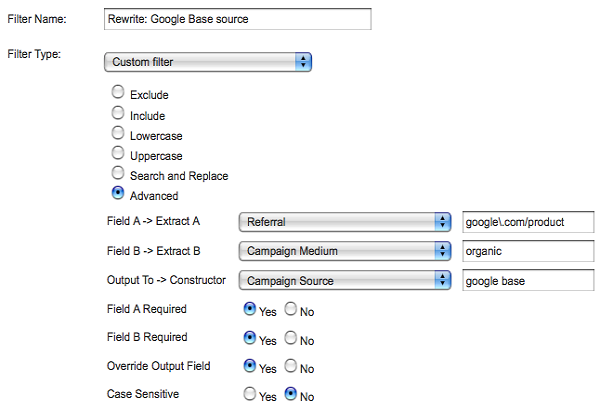
The first part looks for a Referrer like the Google Product Search URL above. The second part limits it to only organic searches (since AdWords ads appear on the Google Product Search pages too, and we don’t want to screw up the attribution for those). The third part changes the Source to “google base” instead of just “google”.
Here’s a sample of what you’ll see in the All Traffic Sources report:
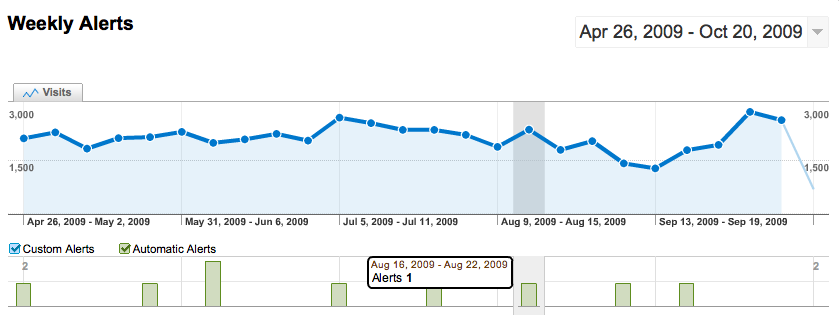
Now traffic is listed separately as “google / organic” and “google base / organic” so you can distinguish plain old search from product search. And if you drill down, you can still see the keywords for each of those individually.
Remember that filters only apply from the time you create them going forward; this doesn’t reprocess any of your existing data.


