Who Loves GA Secondary Dimensions And Pivot Functions? I Do, And So Will You!
Ever since starting at LunaMetrics, I’ve become increasingly immersed in and enthralled by Google Analytics. I thought I knew a lot about it before, but every day I find out about a new way to mine and organize the data I need on a day to day basis. I also think it’s interesting that the more one knows about how to do things, the more one comes to rely on the resulting reports.
My recent find, thanks to my coworker Jim, is a unique use of the new secondary dimensions and pivot function.
Keyword Research and Google Analytics
There are a number of ways to do keyword research using Google Analytics, but until the addition of the secondary dimensions, there was no easy way of extracting actionable data from keyword reports generated by Google Analytics.
For instance, have you ever done a GA keyword report, found an unexpected keyword in the top ten and wondered where in heck the user found your site by searching for it? Well, now you don’t have to wrack your brains and search through every single search engine ever created.
Lets say you are doing keyword research. You want to find out the following:
- What keywords are bringing users to the site
- What landing pages are those keywords bringing users to
- What source is directing traffic through those keywords (Google, Yahoo, Bing, PPC Campaign etc.)
- How qualified is the traffic that is coming from those keywords
Generating the GA Keyword Pivot Chart
All of these things can be found in one easily generated report. Here’s now to create it:
- Go to Traffic Sources in the Dashboard and choose Keywords
- Refine your report by clicking “Non-Paid” so that you only see keywords used in organic search
- Choose “Pivot” From the available views. (This is where it gets good!)
- Keep the default Pivot selection “Source”
- Keep the default metric “Visits”
- Add “Bounce Rate” from the adjacent drop-down.
- Keep the dimension “Keyword” then add “Landing Page” next to it.
Voila. You have a list of keywords, what landing page they go to, where the visitors came from and bounce rates or whichever metric you’re most interested in. If you get a lovely list of branded search terms, use the advanced filters to exclude those keywords. It’s much easier now that you don’t have to type in all the regular expressions anymore. Here’s a screenshot of what the final product should look like:
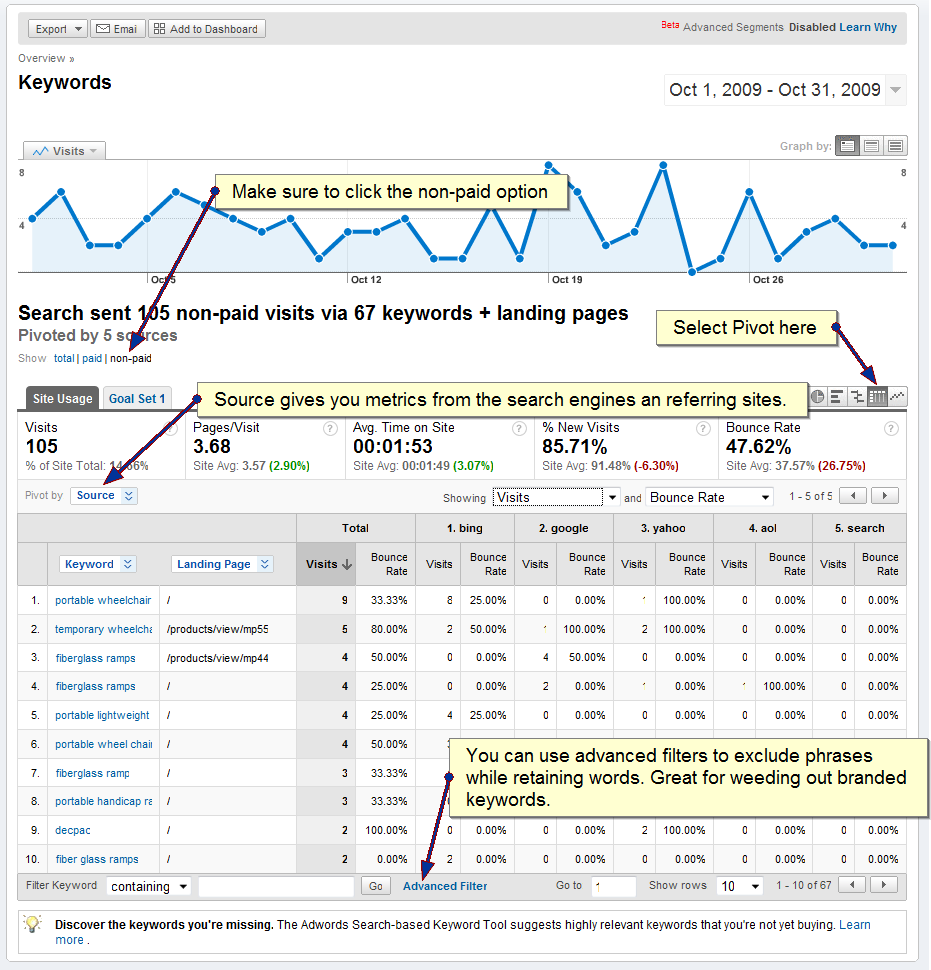
There are many things this information can tell you among which are:
- Conversion Stages: To see what stage of the buying process users are at when they reach a certain page. Long tail keywords usually denote a readiness to buy/convert whereas shorter phrases typically indicate a research phase.
- Traffic Quality: If you’ve done your homework right and you’re drawing traffic in through keywords that you’ve optimized for, but you’re lacking conversions or continue to have a high bounce rate, you could be going after the wrong keywords.
- Usability: Once you know what keywords visitors are using to get to your site, you can tailor the pages to fit their goals.
- Keyword Potential: There could be keywords that you never though of in this list. Take them into account when setting up an PPC campaign, or deciding how to further optimize the page.
I hope you found this report as useful as I find it! I’d love to hear about other uses or variations. Feel free to comment!


