Showing Page Titles & URLs In Google Analytics
Sometimes when presenting a report to someone else, you may want to display a list of pages as Page Titles instead of URLs. But you still want to filter the list to show only certain pages. And you want to filter the list to only show pages based on the URL. In this screenshot, I am displaying a report by URL and as the Secondary Dimension I have selected Page Title. The filter at the bottom of the report works on the First Column and I have filtered the report to a particular subdirectory.
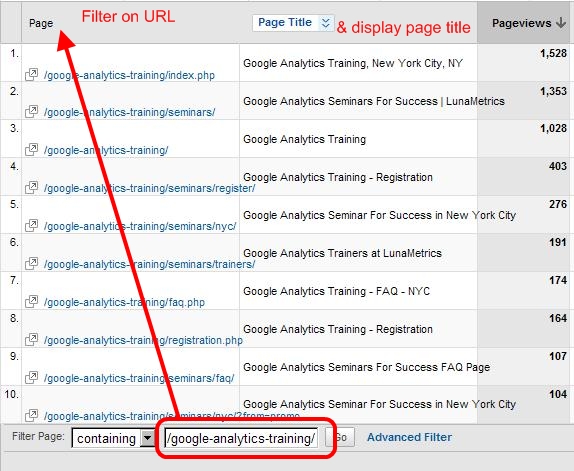
So far this looks pretty straight forward, right?
THE CATCH:
The catch is, in GA, there is no option to select Page Title as a Secondary Dimension in the URL report.
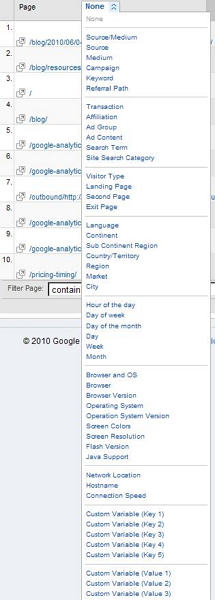
This means that if you want to display the pages by Page Title for only a sub-directory, you’d have to come up with a very convoluted filter to filter in every page title in that subdirectory and at the same time remove unwanted positive matches from other sub-directories.
So how did I get URL and Page Title to show up in the same report?
The trick is in using a URL parameter called “segkey” which you add to the URL in the address bar for the report. For reference, I’ve included the report URL below (Note that I xxx’d out the ID for the profile):
https://www.google.com/analytics/reporting/top_content?id=xxxxxx&pdr=20100515-20100614&cmp=average&trows=10&gdfmt=nth_day&rpt=TopContentReport&segkey=request_uri|page_title&tab=0&tchcol=0&tst=0&tscol=v0
Step 1: Generate your Top Content Report
Step 2: Copy and Paste &segkey=request_uri|page_title into the url in the query parameter section of the URL (amidst the other & parameters)
Step 3: Press enter and enjoy your report.
Other reasons to do this
There are a couple of reasons, from an SEO perspective, that you may want to show both the page URI and page title together.
1. Find duplicate title tags – If you’re looking at a specific section of your site, like in the example above, you can quickly see how targeted your title tags are. You might even find duplicate title tags. In the example above, you can see we have two pages with the same title tag – #4 and #8. Each page on your site should have a different title tag, and this gives you the opportunity to be more specific and target more long-tail search terms.
2. Monitor & Measure – If you’ve changed the title tag on a page, you can filter to contain just the URI for that page, then show a month before and a month after the change to see if traffic to that page has increased or decreased.
Thanks to Jim for the “Other reasons to do this” section, and thanks to Christina for helping me to rewrite parts of the post.


