Custom Channel Groupings In Google Analytics
By now, you’ve probably heard. Google has released Multi-Channel Funnels to everyone. Everyone rejoice, for the days of last-click attribution are passed.
Well, not completely. For the moment, Multi-Channel Funnels remains sequestered away in its own special report section under the My Conversions tab. Once we have the ability to segment other reports by first-click source, or add custom weighting to existing Traffic Sources reports, then we can celebrate. ‘Til then, we have a lot to learn about Multi-Channel Funnels and how our current mode of thinking about traffic quality must change.
Back in April, during Multi-Channel Funnels’ soft launch, I posted about the different reports available, and since then, there have been countless blog articles about how useful all of these new reports are. But I haven’t really seen a lot about the Channel Groupings feature. And because I think they’re pretty much the new hotness, I decided to rectify that.
What are Channel Groupings? Click into the Top Conversion Paths report in Multi-Channel Funnels. Instead of seeing a bunch of source/medium combinations, you see all those nifty colored labels down in the data table? Yeah, those are Channel Groupings. Do you want to know why I love them so much? Because they make displaying data about your marketing efforts super duper easy.
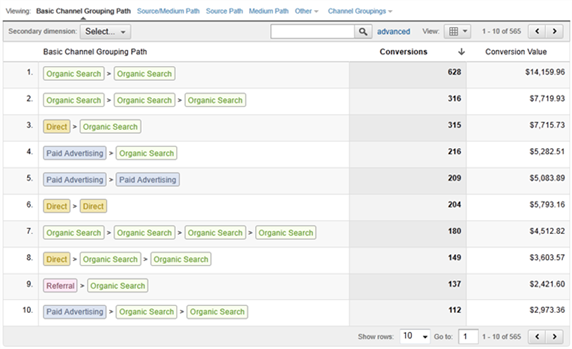
We’ve always had a way to label our incoming traffic in Google Analytics. If you’ve used Google Analytics Campaign Tracking Parameters properly, just mosey on over to the Traffic Sources reports and there’s your marketing channels. But what happens if you want to organize everything differently? What if something is labeled as “social” when you’d prefer that it get classified as “community”? Sure, you could write a filter to modify the fields, but that doesn’t apply to historical data. You’re stuck pulling data out into Excel and fudging it yourself. Bummer.

Now, with Channel Groupings, you can see everything in a different light. And you can customize it. Just click on Channel Grouping under the viewing options above the data table and then choose Copy Basic Channel Grouping template… You could create your own from scratch, but using Google’s as a template makes it much, much easier.
Here’s what you should see:
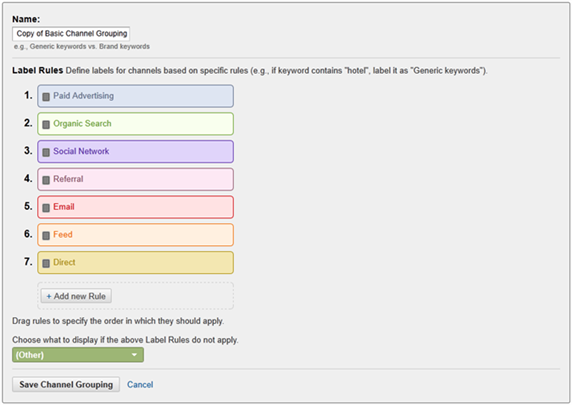
Google has already done most of the work for you. Each of those colored labels is a set of rules identifying what type of traffic it should include. Let’s check out the Social Network grouping to see how it’s set up. Just hover over the label and then click Edit:
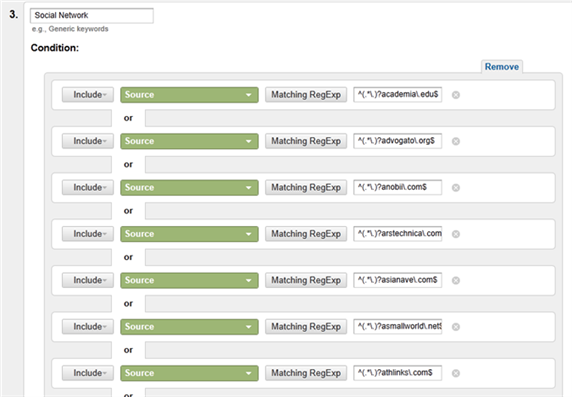
Whoa! That’s a lot of rules. I don’t even know what half of those sites are, but apparently Google has been doing their homework. Weird that they have “vampirefreaks.com” but not “Google Plus”:
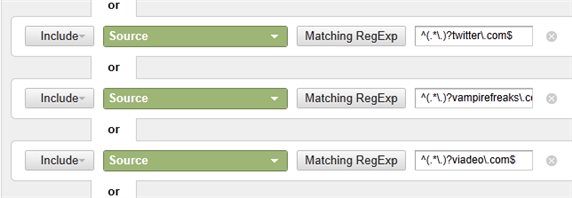
Do you know of a social networking site that isn’t here? Just go to the bottom and click on Add ‘OR’ statement. Then write your own rule. What about werewolf-freaks.com? Why let the vamps get all the love?
You may even want to make your own grouping. What if you have an affiliate program and there are a number of sites showing up as “Referrals,” despite the fact that they’re really just affiliates sending traffic to your site. Go down to the bottom of the list and click Add New Rule. Give the grouping a name, pick some rules, and then assign a color:
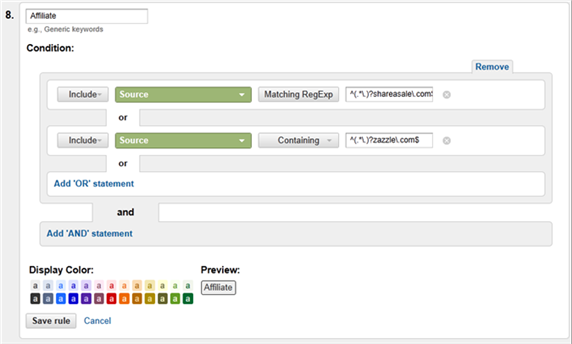
Now, whenever you want to view your own Custom Channel Groupings, you can pick them from the Channel Groupings dropdown above the data table. They’ll be available under the Assisted Conversions and Top Conversion Paths reports. The one drawback at the moment is that you can’t share Custom Groupings with anyone else, so they’ll only show up in the Google Analytics account in which you create them. They do show up in the new Profile Assets area, so I’m hopeful that Google will enable a sharing feature soon. ‘Til then, just be sure to create them in whatever account that you use most often.
What groupings are you planning on using? There are so many possibilities. Viral. ARG. Community or forum. Video. Television commercials. Mobile apps. You can further segment existing groupings, like “Official Facebook Links” versus “Word-of-mouth Facebook Links”, or “Official Twitter Clicks” versus “Retweet Links”. Back in the day, if you didn’t tag your URLs or set up a filter, you were out of luck. Now, if you know the referral URL, you can remap it to whatever Channel Grouping you want.
I think a lot of people have missed out on the power of this tucked-away feature of Multi-Channel Funnels, just because it’s not very well-advertised. If you’re looking for a way to wow the stakeholders at your next marketing meeting, try creating your own Custom Channel Grouping and showing off the new Google Analytics Multi-Channel Funnels. You’ll find a lot of really valuable data about how all of those channels interact, and you’ll get to do it your way.


