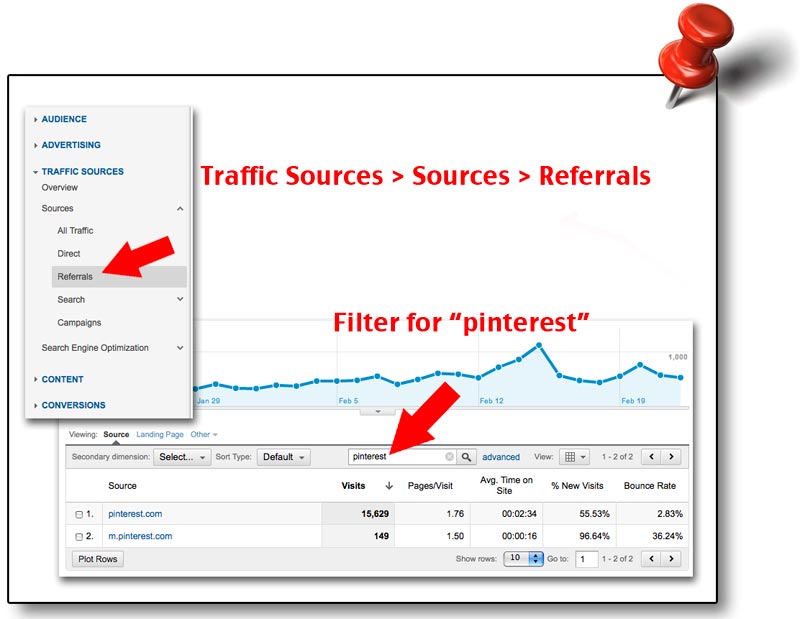Pinterest Analytics: 4 Easy Ways To Track Traffic From Pinterest
This article was originally published in Mashable. You can also see our past articles about Pinterest – Tracking Pinterest with Event Tracking and 6 Ways Brands Can Rock Pinterest.
It’s hard to ignore Pinterest’s explosive growth over the past year. In a very short period of time, it’s gone from relative obscurity to a top 100 site, with 11.7 million unique monthly U.S. visitors.
With that in mind, I naturally turn my attention to tracking Pinterest. How many visits does it send? Are those visits valuable? Do they convert? Are they engaged? How many people use the “pin it” button on my site? Which pictures on my site are the most pinned and re-pinned? So many questions, so little time!
To get the ball rolling, here are four ways to measure Pinterest using Google Analytics:
1. Referral reports
This is the obvious and easy way to track how many visits are coming to your site from Pinterest. Go to Traffic Sources > Sources > Referrals report. From there, if you don’t see pinterest.com (or m.pinterest.com) in your top 10 referrals, just use the inline filter at the top of the table to search for “pinterest” (see below):
To make it easier, you can create an advanced segment that includes only traffic from Pinterest. I’ve already done that for you, just go grab the advanced segment here. From there, you can make your report more interesting by choosing a goal set, then using the comparison view, as shown below:
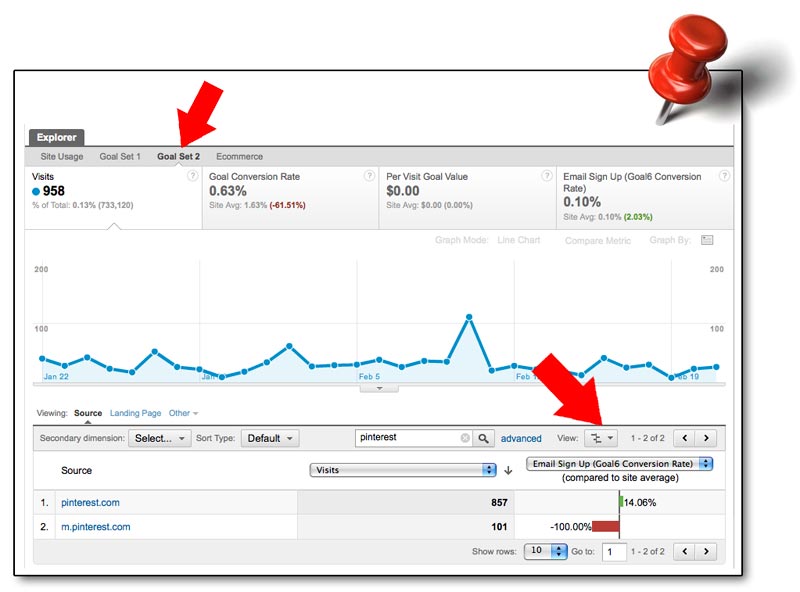
As long as you have some goals set up in your analytics, this report will let you know how visits from Pinterest compare to the site average. For instance, is the goal completion rate for Pinterest visits higher or lower than the site average goal completion rate?
If you have an ecommerce site (and have ecommerce tracking enabled in Google Analytics) you can find out if Pinterest visitors are more likely to purchase and whether their average order values are higher or lower than other sources of traffic. To do this, just click on the ecommerce tab (instead of the goal set tab) and for the comparison, select one of the ecommerce metrics (revenue, transactions, average value, ecommerce conversion rate or per visit value).
2. Custom Reports
Another way to focus your analysis on Pinterest is to use custom reports. Custom reports let you mash up just the specific information you want to see. For example, this custom report will show the pages (i.e. pins) on Pinterest that sent visits, how many visitors came from each page, whether they’ve been to your site before, how many pages they looked at, how long they stayed, whether they bounced (saw one page and left), whether they completed a goal and the average value of each visit (based on ecommerce revenue). Pin that!
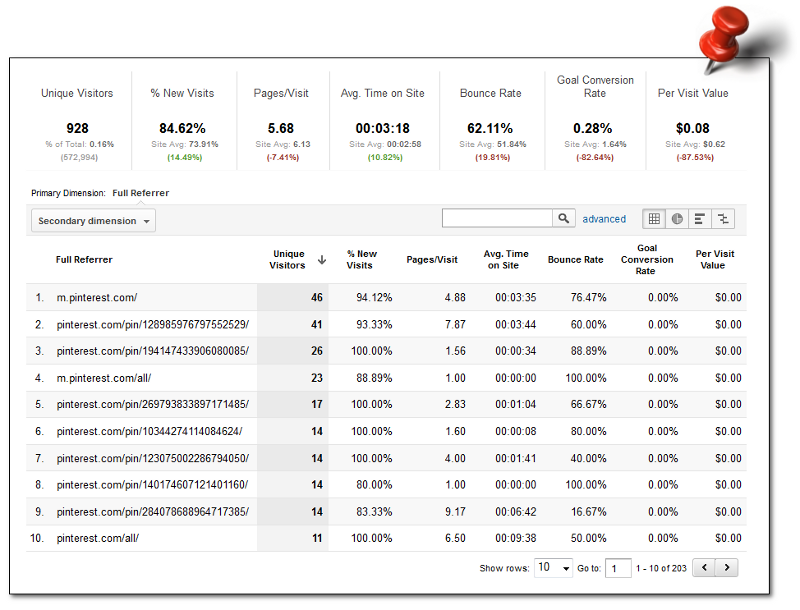
Take it one step further and choose Landing Page as your secondary dimension. Now you know which pictures (i.e. products) on your site are so awesome that people willingly leave their new BFF social network to go to your site. Show this to your boss. Check. Collect your raise. Check.
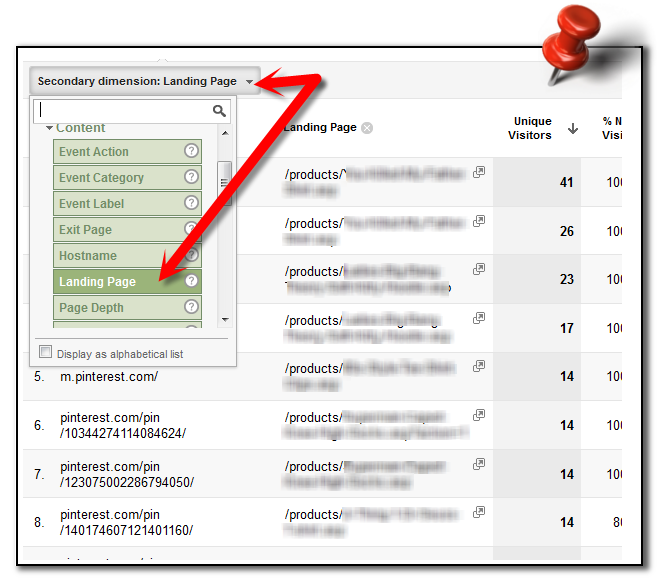
3. Dashboards
Dashboards in Google Analytics are perfect for giving you a high-level, end-to-end view of your site activities. You can add all the information you need to see on a regular basis just by adding widgets to your dashboard. For tracking Pinterest, there are several key areas to monitor – daily visits from Pinterest, how many of those visits are from mobile devices, how long they stay and how many pages they look at, what’s your most popular content, are Pinteresters completing your goals and are they buying your products.
This will let you keep close tabs on whether your efforts on Pinterest are paying off or falling flat. It can also help you determine which products resonate with the Pinterest demographic (so you can create your own boards with the most popular stuff). The dashboard below (which you can get a copy of here) displays all this info and more.
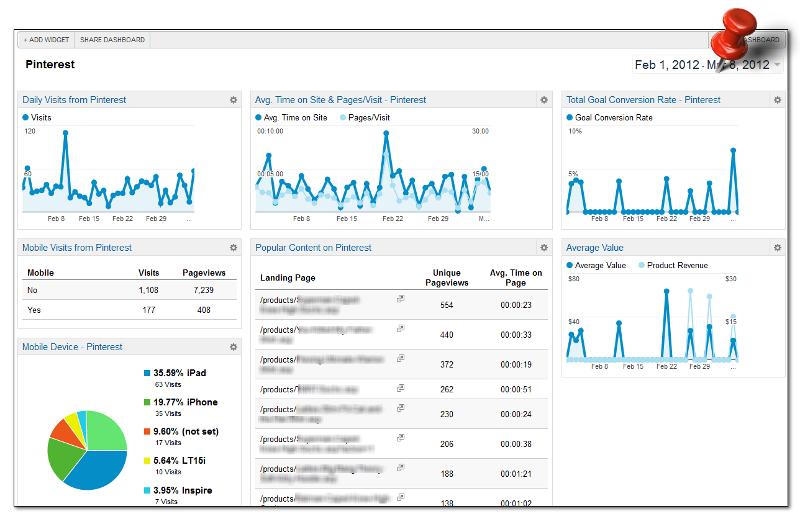
4. Multi-Channel Funnels
If you’re judging Pinterest based on whether those visits convert (complete a goal, make a purchase, etc.) be careful. The standard reports in Google Analytics use last click attribution, meaning Pinterest will only get credit for the conversion if it is the last source of the visit that converts. In layman’s terms, if I first come to your site from Pinterest, then come back later through an organic search and make a purchase, that purchase gets credited to the organic search. Poor Pinterest gets left out in the cold.
But we can do better. To get a more complete picture of how many conversions can be fully (or partially) attributed to Pinterest, we can look at the Multi-Channel Funnels reports in Google Analtyics. First, take a look at the Assisted Conversions report. Select Source/Medium as the primary dimension, and filter for pinterest (see image below). This will tell you how many times Pinterest assisted with a conversion (it wasn’t the last source before a conversion) and how many times it was the last source before a conversion. It may be that Pinterest primarily drives awareness of your brand/product/site, but people come back later to convert.
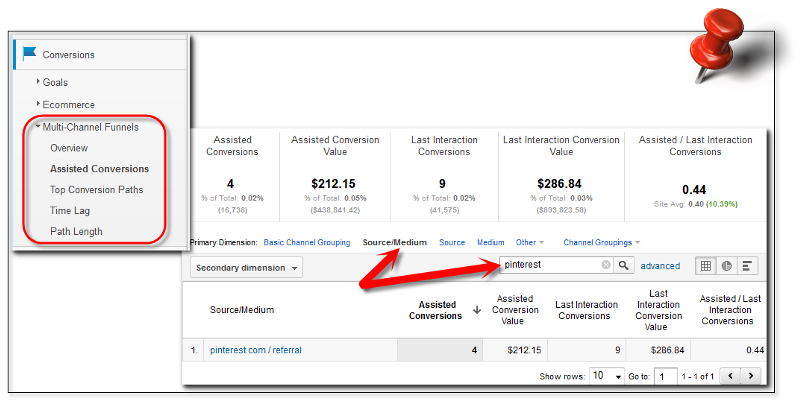
Next, to see how Pinterest and other sources of traffic mingle before that final conversion, go to the Top Conversion Paths report. Again, select Source/Medium Path as the primary dimension and filter for pinterest. Now you can see those cases where Pinterest drove traffic that returned sometime later and converted.
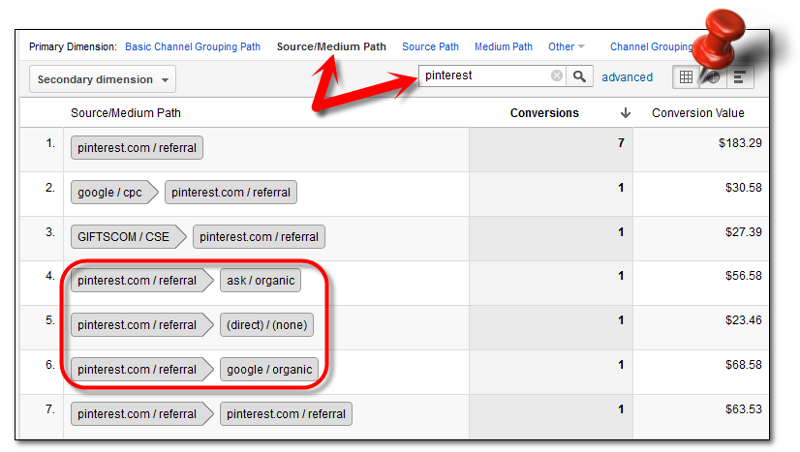
How are you measuring Pinterest? Share your strategies in the comments!