A Google Analytics Social Engagement Tracking WordPress Plugin
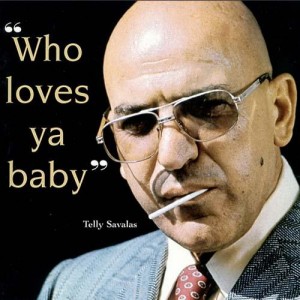
Social tracking in Google Analytics is changing.
Gone are the days where we measured social engagement as an aspect of a visitor.
Since I think sometime last week.
The social reports were under “Audience”. “Such and such a user” is socially engaged. We’d see whether socially engaged people were more likely to purchase something or complete a goal. Of course we had to add extra code to get that to happen with any other social sharing than Google+.
But how useful was that? So the person who shared your product on Twitter had a higher conversion rate? Is that really a shock?
Of course there was other information that was related to social media that wasn’t located there in the audience section. Referrals from social sources for instance. Looking at how often a page was shared, and then how often visitors to that page from similar social sources converted, was a far more complicated report to divine.
Well now it’s all about traffic. It’s about what that social sharing is DOING for you. Those socially engaged people… What are they sharing, and what pages are being shared, and the people who come in from social media.. What are they up to?
It’s about the social traffic coming into your site, and how those different sources, actions, and hubs affect your conversion. It’s about putting it all in once place so you can best take advantage of it.
It’s about who loves ya baby*
I’m not going to talk about the new reports and pages in this post. Someday soon, we’ll go over all the new reports. But for you to make any kind of use of those reports you need to have additional code installed on your page so you can actually track your social engagement ahead of time.
One of the things that came up in questions and comments about a previous post about Social Engagement Tracking in Google Analytics was about plugins for WordPress, particularly whether a plugin like Digg Digg had social engagement tracking in it. Sadly, most don’t, and Digg Digg specifically does not. Which is sad because I put Digg Digg on my personal blog and really enjoy it. So I decided to solve my problems, and yours with a handy little WordPress plugin of our own.
That’s right! A LunaMetrics WordPress Plugin!
Now normal legal stuff… We’re releasing this under the terms of the GNU General Public License, so feel free to take this and modify it to your hearts content. This plugin has been tested with WordPress 3.3.2 and has been tested to work on at least my personal blog with Digg Digg and the LunaMetrics site using custom buttons, so most likely it’ll work with other social media plugins. But I didn’t test all of them, so you never know. For all I know you’ll install this on your blog and it’ll melt your computer. Well, it probably won’t. Okay, I’ll bet money that your computer won’t melt. But at worst it’ll conflict with some other plugin you have, so install it, and if you pop errors, uninstall it (but let us know what those errors are.. maybe we can fix it up for you).
(oh and if you don’t use WordPress, like I mentioned above, this is just code from our previous post. Go ahead back there and grab the code and do it the old fashioned way.)
LunaMetrics – Google Analytics Social Engagement Tracking Code – WordPress Plugin
This plugin inserts the code listed in the previous post here linked above that laid out all the various code you’d need to put on your site to have your social clicks tracked. Well, this does all that for you automatically. Just download the plugin and install and activate it, and you’re good to go. It doesn’t include the regular Google Analytics tracking code, nor does it put buttons on your page, all it does is behind the scenes code to make that other stuff work and track social engagement correctly. That way you can keep using your current or favorite social sharing button plugins, or your GA tracking code that’s hard installed in your header files, doesn’t need to be modified.
First, download the plugin, and make sure you know where it is. I have it in my downloads folder.
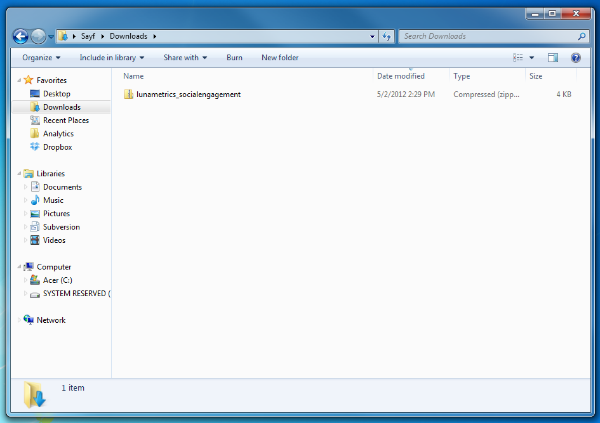
Now go to your WordPress installation, and navigate to your Plugins area. (If you don’t see Plugins, it’s because you’re logged in under a User account, and not an Admin account). At the top of the page, next to the Plugins title is a small button marked “Add New”. Click on that bad boy.
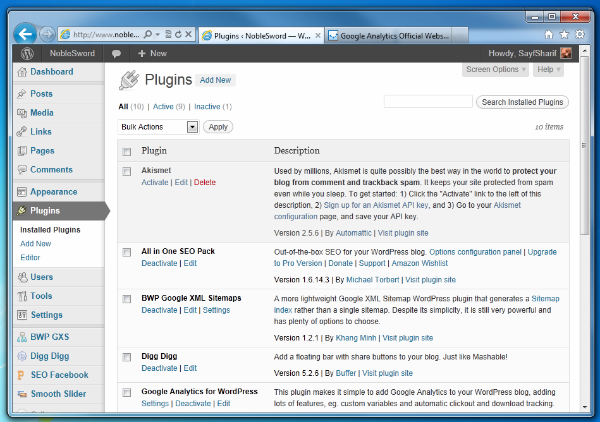
Now, underneath the “Install Plugins” headline are a few different links. Click on “Upload” which is right next to the bolded “Search”.
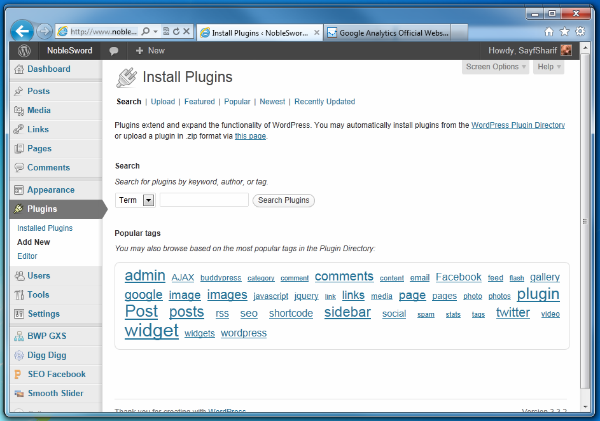
Now you need to show it where your downloaded file is. Click on browse and find the file.
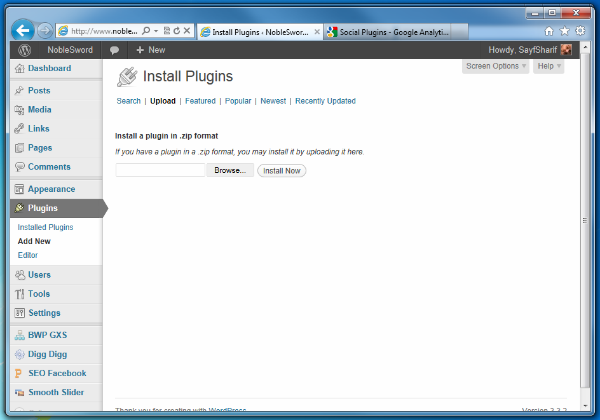
Select the zip file you just downloaded above, and click open.
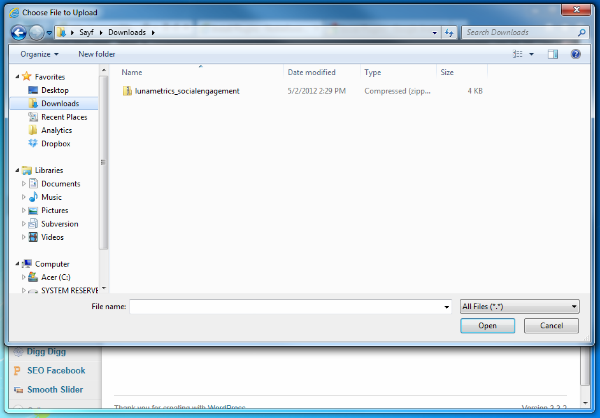
Now with the plugin selected, click “install now”
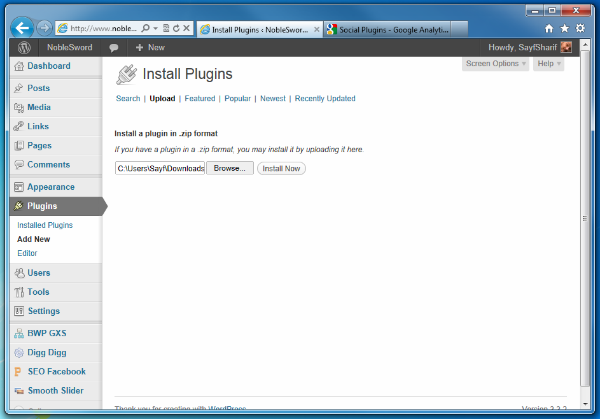
Almost there, all you need to do is activate the plugin. Click “Activate Plugin”.
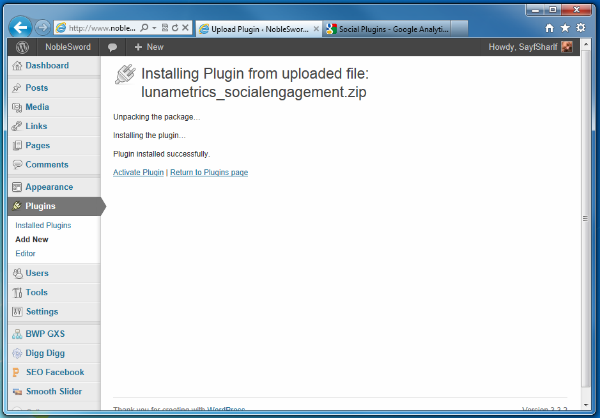
And you’re good! Check out your plugin list and you should see the Google Analytics Social Engagement Tracking Code plugin installed. Note that I have Digg Digg and Google Analytics for WordPress installed here, to do my social media buttons, and my general GA tracking respectively. Without those, our plugin won’t do anything.
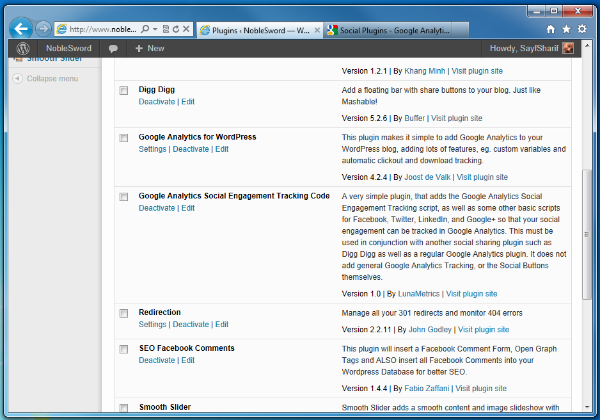
And that’s it! There’s no settings to set, or anything. Once it’s activated the code needed will be added to the head of your pages, and before the closing body tag, just as listed in the previous Social Engagement post. If you add buttons to your page, they should track socially now. So if before you were a little put out by adding code to some of your WordPress templates, you’re in luck. Now all you have to do are those 8 simple clicks listed above, and you’ll be able to better track your social engagement.
*If you aren’t familiar with Telly Savalas then Google him. Why do I have to do everything for you? Jeez.