Find More Precise Keyword Data For Organic Clicks To PDFs
If you’re working with PDF-heavy websites and haven’t had the opportunity to set up server-side PDF tracking with Google Analytics, you’re likely missing out on a great deal of organic traffic data. Sure, you can use event tracking to keep record of internal clicks to PDFs and other downloadable resources, but you aren’t able to capture keyword data (or any other data, for that matter) for “direct” organic visits. While the server-side tracking option is optimal—in that you can track the associated visit—there is, in fact, another way to recover more precise keyword data for clicks (which are different from visits) to PDFs from organic search.
Google AdWords Paid & Organic Report
The new Google AdWords Paid & Organic Report offers advertisers (and SEOs) the ability to visualize the relationship between concurrent paid and organic search campaigns. I won’t go into too much more detail regarding the other benefits of this report; it suffices to say that my colleague Stephen has you covered. What’s important to understand is that this report, given a date range, allows us to export click data for queries that resulted in paid and/or organic listings for our website.
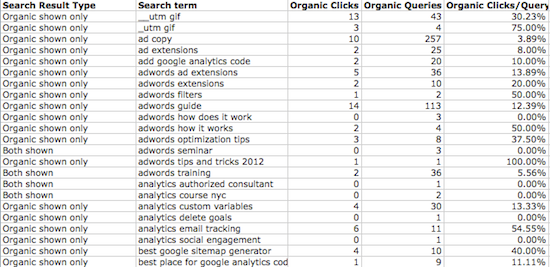
In the screenshot above, we’ve pared down the exported data to show only queries that triggered an organic result. The Search Result Type column indicates whether the term elicited just an organic listing (Organic shown only) or a combination of paid and organic listings (Both shown). (Some terms will have one of each result type; we can simply combine the rows to come up with totals for these terms.) We’ve filtered out the “Ad shown only” rows, as they aren’t relevant to this particular analysis. Notice that our data doesn’t look to be rounded off, like we might expect to see in a Google Webmaster Tools Search Queries report. My contention (Good Will Hunting, anyone?) is that this data is far more precise, but perhaps limited.
Note: You can, in fact, get keyword data by landing page in the Google Webmaster Tools Search Query report. So, if you’re only concerned with seeing which keywords are driving clicks to certain PDFs, this is a viable option. The problem here is that, for keywords with less than 10 clicks, the more precise click count is obfuscated. This holds true for the Search Engine Optimization reports in Google Analytics, too.
Finding Keyword Data for Clicks to PDF Resources
Once you’ve filtered down your export so that it resembles what’s shown above, you can begin the process of hunting down clicks to PDFs. There are a couple of methodologies that come to mind:
1. Monitor Rankings for Top PDF Resources
Are your high quality PDFs part of your keyword targeting strategy? If they aren’t, they probably should be. You don’t go through the trouble of optimizing your PDFs for pure joy, after all. If we make it a point to actively monitor rankings for, say, our top ten PDF resources, we should have a host of keyword targets to check for in our filtered export. Let’s look at an example of this in action.
LunaMetrics doesn’t have a boatload of PDFs, but we do have Robbin’s e-book on Regular Expressions for Google Analytics. Perhaps we know that this e-book is ranking in the third position for “google analytics regex,” and we’d like to see how many clicks this term has brought the e-book in the past week. We can search our CSV for “google analytics regex” to see if we have any precise click data.
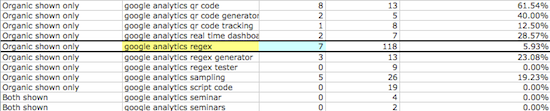
And there it is! Not only do we get the number of clicks (7), but we also get the number of queries for the term in the specified date range (118), the percentage of clicks our result received, and a couple of other metrics not shown above: organic listings per query and organic average position. Again, each of these metrics appears to be precise. This means we can do some pretty cool things in the way of analysis, such as calculating the click value of moving up a position for specific keywords (based on the average click percentage of that position).
2. Use Google Webmaster Tools Search Queries Top Pages Report
While Google Webmaster Tools doesn’t give us precise keyword data for individual landing pages, it does provide us with the keywords. With a large enough date range, we should see many of these keywords appearing in our exported CSV. Since we’re primarily interested in PDFs, we can use the browser’s Find mechanism (command/control F) to locate our PDFs in the Top Page report. From here, we can drill down and see individual terms.
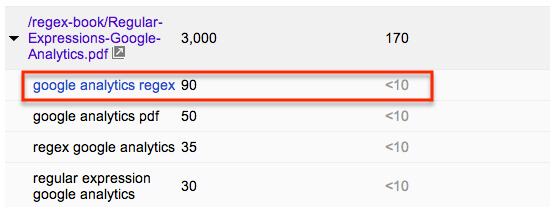
Above, we see some of the keywords that bring clicks to Robbin’s e-book, complete with rounded impression and click data. We can now run these terms through our CSV to get more precise information. As we do this, it will be wise to mark the terms for future reference.
3. Filetype Check
Most rank checking software returns the URL (from your website) that ranks highest for each term. As this is the case, you can pick your favorite tool (or make your own) and use it to check for PDFs ranking for the terms in your export. Of course, you should exercise all of the normal cautions that rank checking mandates. Once you have a list of all of the keywords that fetch PDF results, you’re golden.
Predicated on Precision Accuracy
The effectiveness of any analysis that this data permits is, of course, predicated on the accuracy of the information provided. Given the exactness with which this data is delivered, we have no reason to believe that it is inaccurate. That said, we can’t be sure. (At least, I don’t think so.) In any case, this type of precision will only lead to more compelling analyses of SEO performance at the keyword click level. It will be interesting to see how everyone makes use of the data. I’m well aware that its uses go beyond PDF tracking.
How are you using the new Paid & Organic report?


