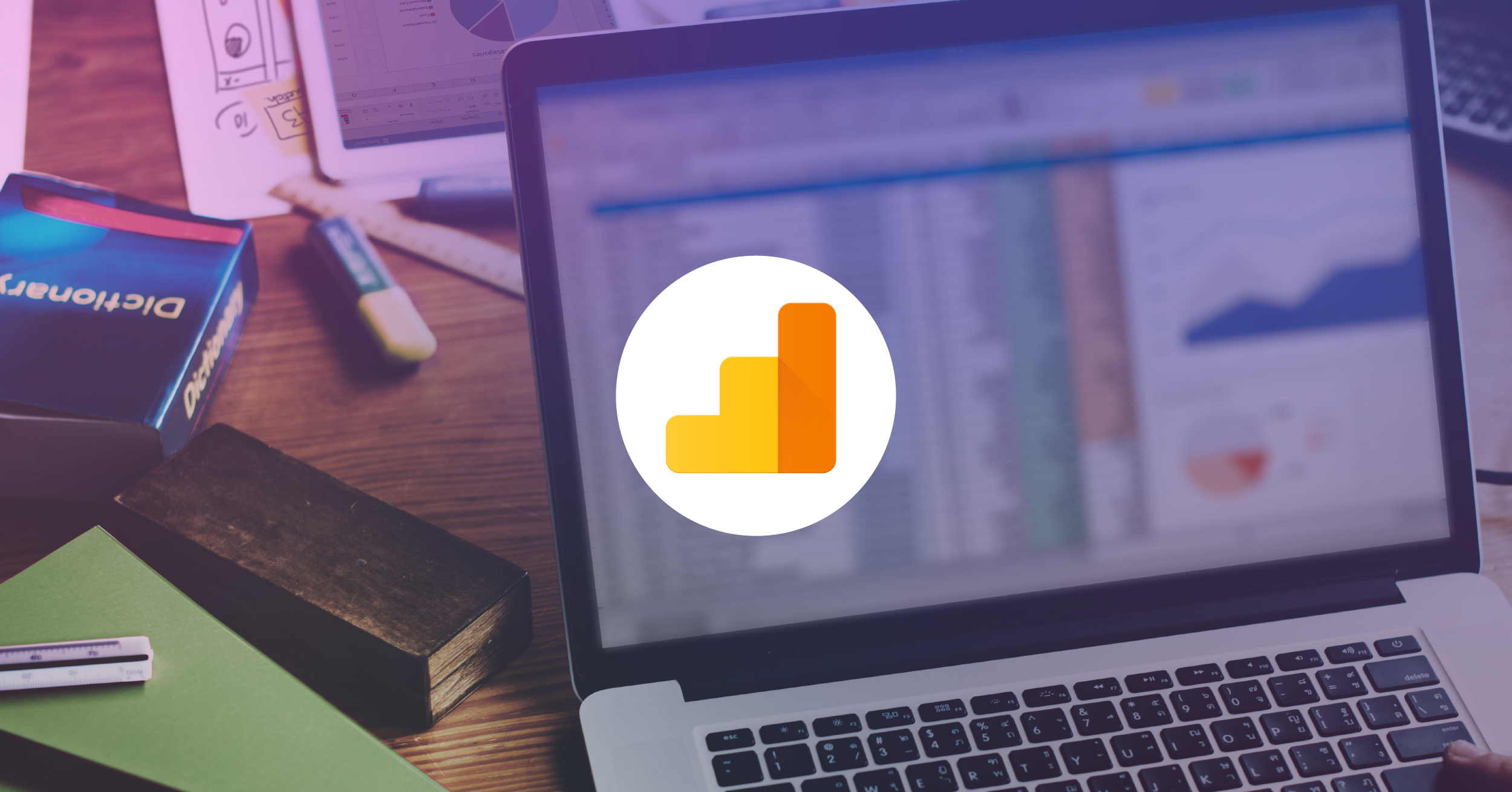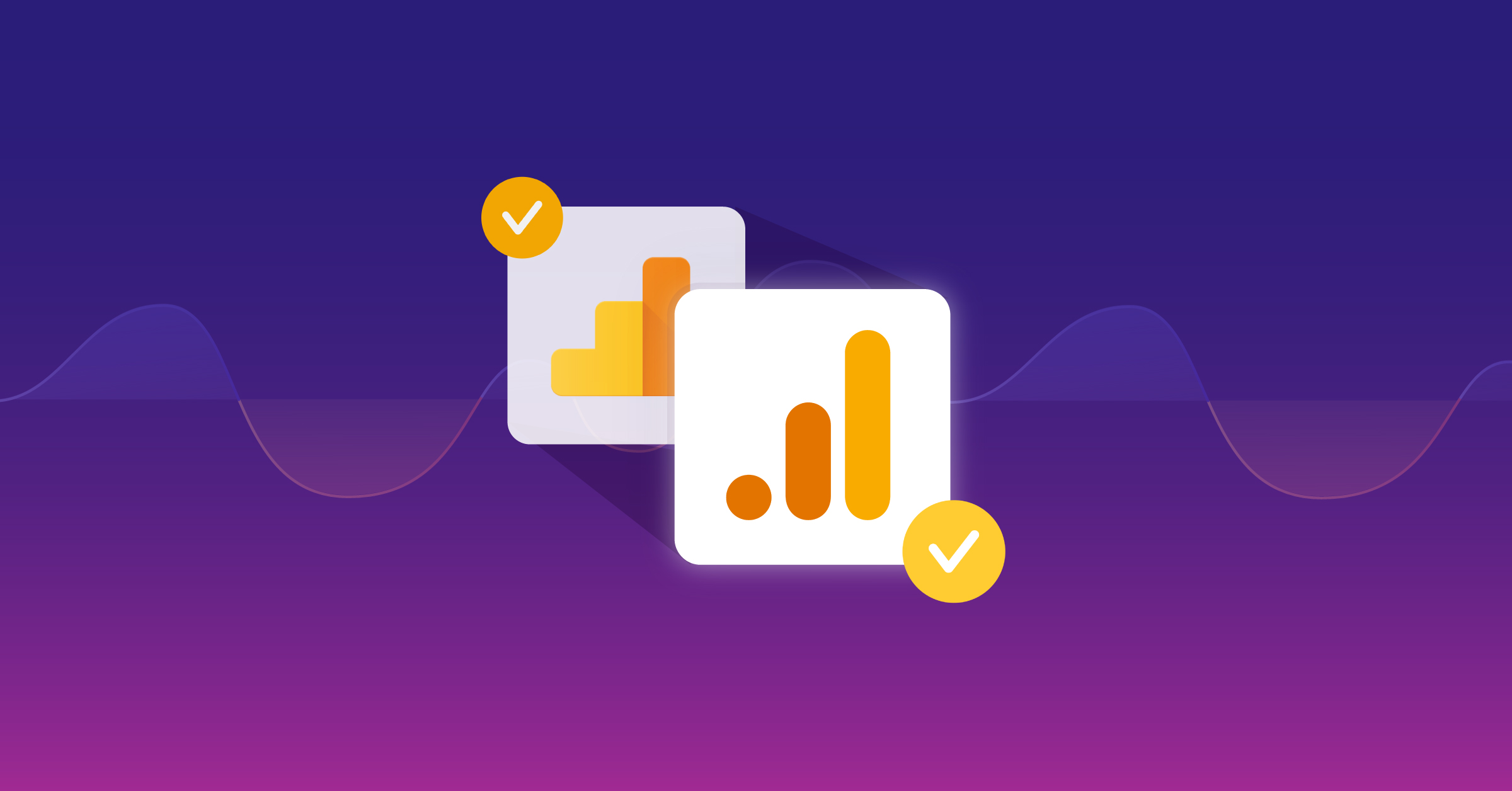AdWords Remarketing Solutions: What Are My Options?
If you haven’t heard about Google AdWords Remarketing by this point (1) get out from under that rock and (2) get back to the basics. Generally speaking, advertisers place a tag of some sort on their website. When a user reaches your website, the code snippet is fired on each pageview and subsequently cookies the user’s browser. The advertiser then creates audience lists which reference these cookies by defining particular eligibility conditions.
If you’re familiar with Remarketing then you might want to consider your options moving forward. Perhaps there’s a different implementation that is more appealing to you now. Maybe you didn’t even know that you have options! Check out the list below to learn what you can do.
Many of the options in the overview below are closely related and it’s very important that you understand your current setup before implementing any new Remarketing tags on your site. Consider each of these before you implement any new Remarketing or make sure that you weigh your options before choosing one over another. Of course, you should always review code changes with your development team before changing any code on your site.
Google AdWords Remarketing
This is the most traditional Remarketing setup. Advertisers generate the Remarketing pixel in the Audiences section of their account. The Audience section can easily be found in the Shared Library in your left-hand navigation.
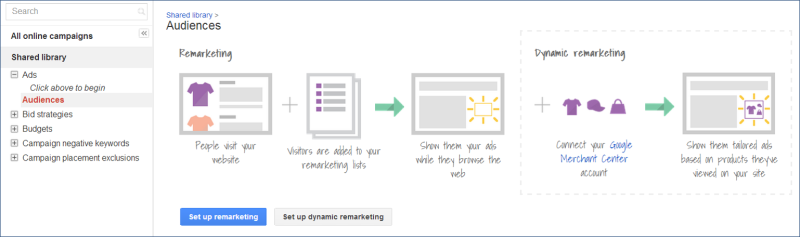
After you generate the code, log in to your website’s CMS and paste the Remarketing tag before the closing </body> tag on EVERY page across your website. The best way to do this is to paste the tag into a common footer element, but if you do not have one you will need to edit each page individually.
Once you’ve completed these steps you are ready to start building audiences in Google AdWords. If you’re new to Remarketing you may want to review these essential rules.
Google AdWords + Google Tag Manager Remarketing
This option is only available if you have Google Tag Manager implemented on your website (or if you intend to do so in the future). Google Tag Manager enhances the marketing-development process by allowing quick edits to small snippets of code on your website – in this case, Remarketing tags.
I can’t count the number of times that I’ve had marketing projects held up because of a development issue. Thus, Google Tag Manager. Learn more about Google Tag Manager.
Set up Google AdWords Remarketing via Google Tag Manager:
- Create an “AdWords Remarketing” tag
- Name the tag
- Enter the conversion ID which can be obtained from the Google AdWords Remarketing pixel
- Define firing rules for the tag. In this case, fire on all pages
- OPTIONAL: Specify custom parameters. Learn more
- Publish the tag on your site
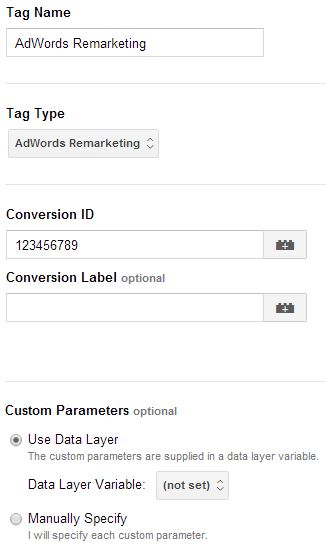
And, just like that, Remarketing is now implemented across all pages of your website. I bet after doing that brief exercise that you can see how easy and flexible Google Tag Manager really is.

Google Analytics
Why stop with just Google AdWords and Google Tag Manager? Their big brother, Google Analytics, also wants in on the Remarketing action.
With some small changes to your Google Analytics tracking code, you can take the Remarketing experience to the next-level. Imagine building audiences based on almost any dimension or metric available. Well you can realize that dream with Remarketing through Google Analytics. There are almost infinite possibilities that can be created with Remarketing through GA.
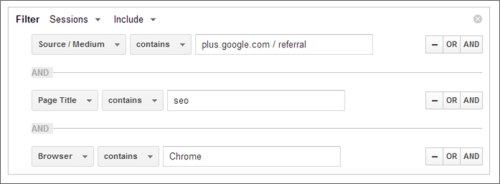
There are currently two ways we can enable Remarketing in Google Analytics. The first method, as explained by my captious colleague Sayf Sharif, requires users to upgrade tracking code to the dc.js variation. We won’t go into much detail here as Sayf has provided a thorough explanation.
Option two, and the better of the two, is to upgrade your Google Analytics to Universal Analytics. Universal Analytics has Remarketing built-in, so if you’re looking to upgrade soon (and we’d recommend upgrading soon) this might be the best option for you at this time. If you’re looking for reasons to upgrade, view this handy overview made available by another of my GA cohorts, Jon Meck.

Universal Analytics & Google Tag Manager Remarketing
Finally, if you’re looking for the most streamlined and sophisticated option out there, implement Universal Analytics via Google Tag Manager to start off your Remarketing strategy. This option will provide you with all the power of Google Analytics Remarketing lists while still providing the opportunity to take advantage of the AdWords/GTM combination in the future if you see fit.
To get started with Universal Analytics and Google Tag Manager, you will create a Universal Analytics tag type in GTM and publish it across all pages of your site.
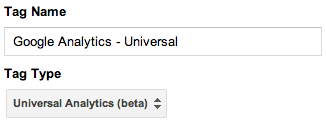
You’ll of course need to fill in the important details like Web Property ID, etc. If you currently have Google Analytics on your site, then you’ll also want to plan this transition carefully. Check out Alex Moore’s Universal Analytics Survival Guide for thoughts on making the switch.
Of course if you need assistance with your Universal implementation or advice on which form of Remarketing to use, you can always contact us.
Which Remarketing option is right for you? Discuss in the comments below.