Guide To AdWords Conversion Tracking Options
As a digital marketer, I get a little giddy when I hear the word “conversions.”
Everybody wants ‘em.
Not only that, but they want more of them.
Unfortunately, this post isn’t going to tell you how to get more conversions. We’ve written extensively about conversion rate optimization before, and will continue to do so.
Instead, I’m going to talk about how you’re actually measuring those conversions in AdWords (AW), as well as how to start if you aren’t tracking conversions already.
This isn’t just a basic how-to guide. There are a surprising number of factors that go into how you track and attribute conversions. We’ll look at the different options available for configuring conversions so you know exactly how your conversions are being measured.
A Brief Note
I’m going to cover the AdWords conversion tag in this post, but these options also apply to goals imported from Google Analytics (GA). Note that due to the differences between AW and GA, you will see data discrepancies between the two that Stephen thoroughly covered in his post.
A takeaway to keep in mind is that AdWords attributes success only within the AdWords ecosystem; it does not take into account any outside channels, such as organic search, email, social, etc. Google Analytics will.
When we’re talking about attribution in this post, we’re really discussing how success is dispersed among your AdWords campaigns, not your other channels.
Setting Up An AdWords Conversion
To set up an AdWords conversion, head over to Tools and click into Conversions.
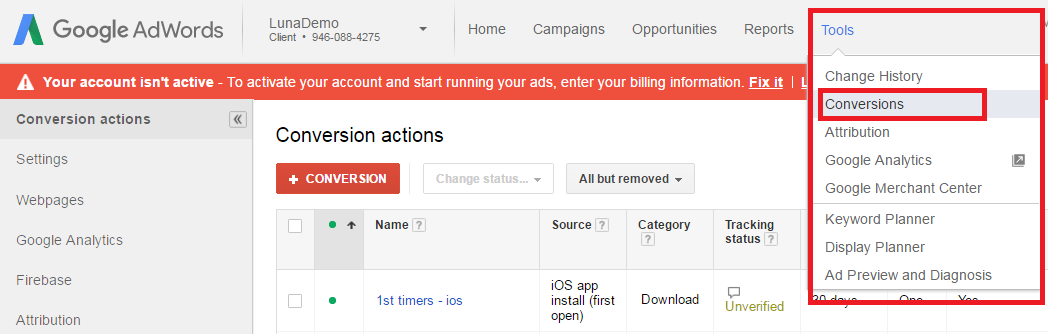
From there, we’ll click the big red button that says “+ CONVERSION” and add a “Conversion from Website” and name it appropriately.
Now, we have several decisions to make about how this conversion will measure success for us. First up is…
Value
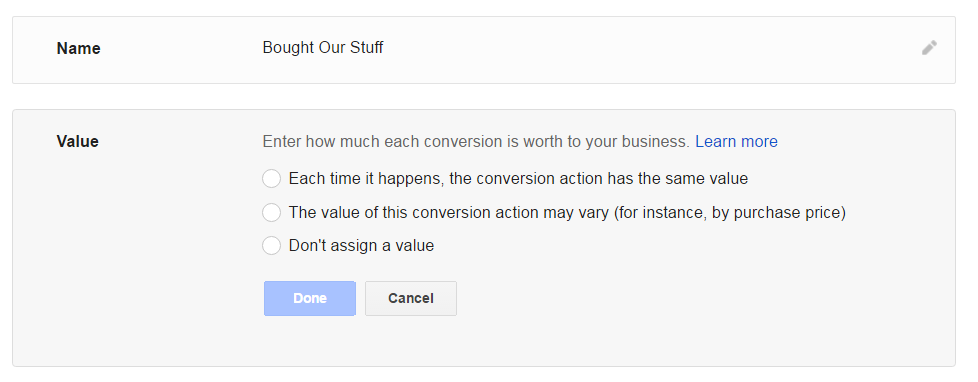
Here, we have options for assigning our conversion a value. This is useful for a few reasons.
First, it lets you attribute revenue and relative success to your AdWords campaigns. With this data, you can calculate things like your return on ad spend (ROAS) and return on investment (ROI). The difference between them lies in whether you factor in the cost of the goods or services you are selling; ROAS does not take into account any expenses other than how much you spent on ads, while a ROI calculation does.
Second, giving your conversion a value lets you use the “target return on ad spend (ROAS)” portfolio (formerly “flexible”) bidding strategy, where the AdWords system will set bids in an attempt to hit your ROAS goal. This is a useful tool if you don’t have much time to manage your account.
So without further ado, here are our options:
- Each time it happens, the conversion action has the same value: With this choice, every time this conversion tag fires, it will be worth the same amount. This will override any transaction-specific values passed along by this tag. If you don’t have the ability to score leads, this option is good for acknowledging the relative importance of two different conversions. For example, someone signing up for an email list may be a success, but someone creating an account is worth more to our business. So, we might assign an email list signup a value of $10 and an account creation a value of $20.
- The value of this conversion action may vary: Here, we’re telling AdWords that this conversion might have different values depending on what product or service a user selects. This option should be used for e-commerce transactions. We have to put in a default value in case the tag doesn’t fire properly; a good rule of thumb is to use your average order value. Using this option will require customization on the part of your developer.
- Don’t assign a value: This does exactly what you think it does. I personally never use this, but if you don’t particularly care about the relative value of your conversions, feel free to use it. Keep in mind that you won’t be able to use that fancy portfolio bidding strategy.
Count
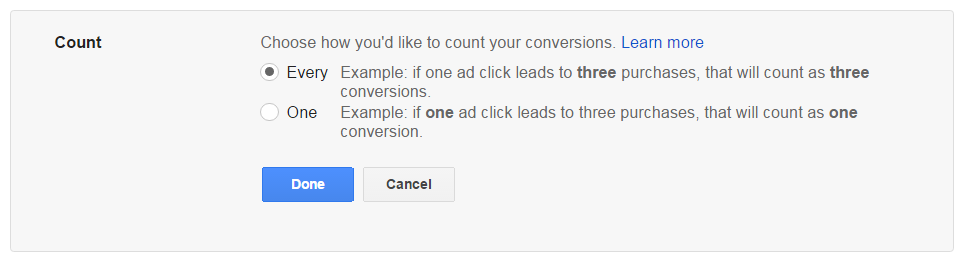
Next, we need to determine how many conversions to count. There are two options:
- Every: Count every time the tag fires after an ad click as a conversion. This is the option to use if you are tracking sales, since you want to accurately track revenue. So, if someone makes 5 purchases after their click, you will see 5 conversions.
- One: This counts only one conversion after an ad click. Choose this if you’re generating leads. If someone accidentally submits two forms, for example, you would only want to count one.
Conversion Windows
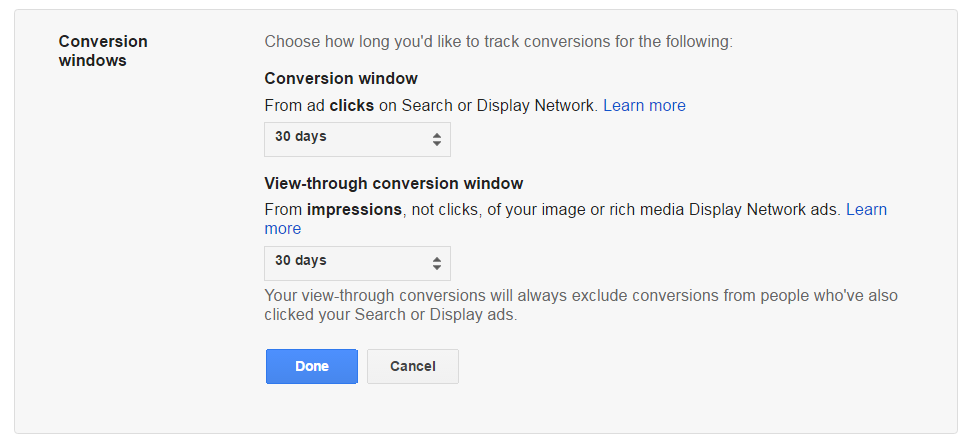
Next, we set a conversion window, the timeframe after an ad click or view-through impression where a conversion is eligible to fire. For those who aren’t aware, a view-through conversion is when a user is served a display ad impression, but does not click, and later converts.
This is going to be dependent on your sales cycle. A burrito purchase might only need one day, while buying a house might take up to the maximum of 90 days.
This is an important setting. If you set your window to 30 days and a user makes a purchase 31 days after the ad click, it will not be recorded and you will have no way to attribute that success to your AdWords account.
If you don’t know how long your sales take, you can set a high window to collect data. Then, check out the time lag report in AdWords. This is found by going to Tools, then clicking Attribution, and finally, Time Lag.
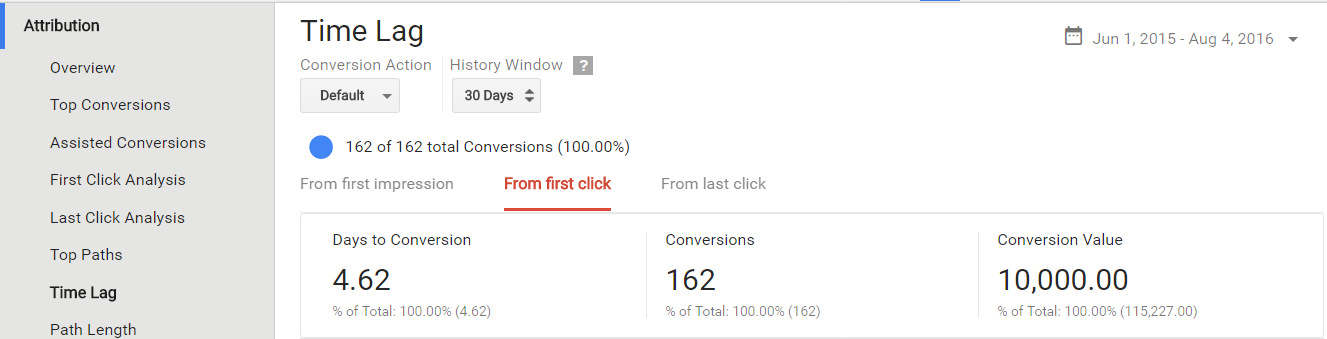
In this report, you can see the average time to conversion from a user’s first ad impression, their first ad click, and their last ad click. This can help you determine an appropriate conversion window.
Category
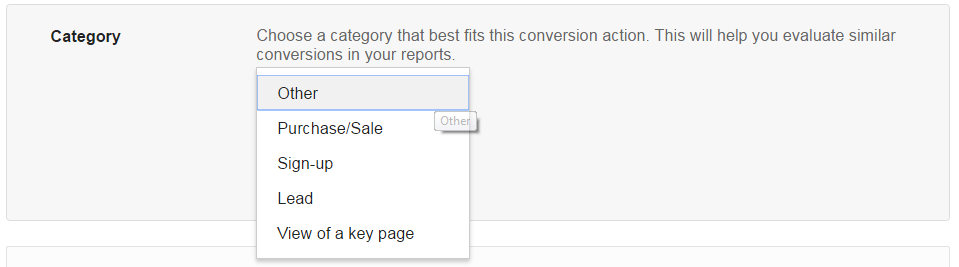
This is so straightforward, I won’t spend time on this. Just pick an appropriate category for your conversion and move on. Here are the options:
- Other
- Purchase/Sale
- Sign-up
- Lead
- View of a key page
Include in “Conversions”
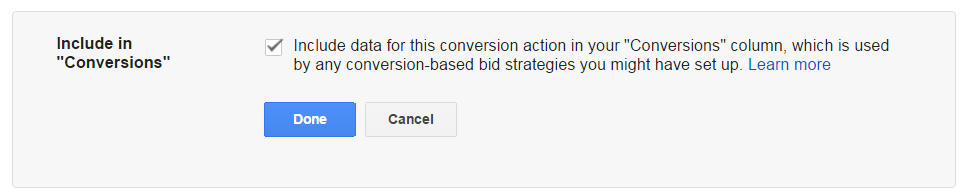
This is where things get interesting. Here, we have the ability to determine whether or not to include our conversions in the “Conversions” reporting column.
Wait, what?
Why would we not want our fancy new conversion to appear as a “conversion?”
The main reason is the use of certain portfolio bidding strategies. Target cost-per-acquisition (CPA), enhanced CPC (ECPC), and target return-on-ad-spend (ROAS) all rely on the data in the “Conversions” column to determine appropriate bid adjustments.
Not including a conversion in the “Conversions” column is good for conversions you don’t want to specifically optimize your bids for. Depending on your organization, a good use of this feature would be views of a key page.
For example, I might want to track clicks leading to a user visiting 3 additional pages on my website as a secondary goal. But I want to center my bids around goals that are more valuable to my business; things like purchases and registrations. In this case, I don’t include it in “Conversions.”
You won’t lose this data if you don’t include it in the “Conversions” column. It will appear under the “All Conversions” reporting column, so I can still track it as a success metric without basing bids on it.
Attribution Model
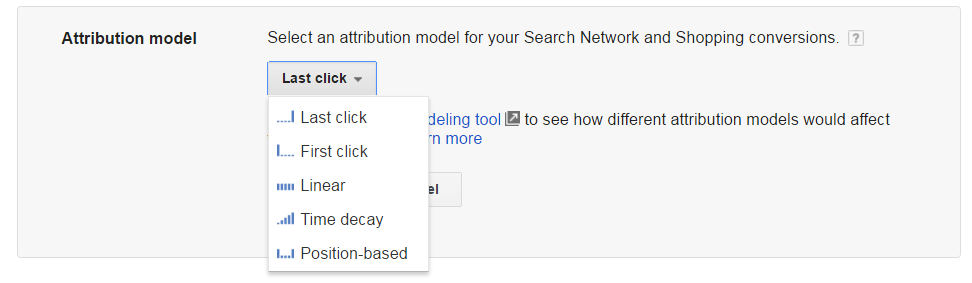
This is a relatively new but powerful feature for AdWords. We now have the ability to determine how much credit each ad click receives for a conversion. This option is only available for Search and shopping campaigns for now, and will only work with website conversions and GA goal imports.
This is an awesome addition. Not only can we measure success in a way that mirrors how our business uses paid search, we can refine our bids even further by understanding how important each campaign is in driving conversions.
There are five models to choose from:
- Last Click: This is the default setting, where 100% of the conversion credit is given to the last ad a user clicked.
- First Click: The opposite of last click. All credit is given to the first ad a user clicked on.
- Linear: Conversion credit is spread out evenly amongst all the ads a user clicked on in the conversion path.
- Time Decay: This model attributes more credit to ad clicks that happen closer to the conversion. It uses a 7-day half-life to break down credit. So a click 8 days before a conversion gets half as much as a click 1 day before.
- Position-based: This model gives 40% of the credit to the first click, 40% to the last click, and spreads the remaining 20% over the remaining clicks.
- Data-driven: If you have enough conversion data, you have access to this special sixth model. It uses your existing data to make a determination on how to disperse credit amongst your campaigns. To be eligible, Google says you need “at least 20,000 clicks and a conversion action must have at least 800 conversions within 30 days.” If your numbers dip below a certain threshold, you can no longer use the model.
Which model you choose is going to depend greatly on your organization and your goals. Last-click is the most conservative, so if you don’t have much time to manage your account, these can be acceptable options. On the other hand, it ignores the other campaigns that also helped earn that conversion. In many cases, humans don’t just click on one ad and purchase. There are often many touchpoints on the way to making a decision. If you want that data, a linear model or time-decay model are nice compromises.
If you want to prioritize the initial interaction or give more credit to keywords that fall higher in the conversion path (and are generally more generic, expensive terms), a first-click or position-based model might suit your needs. As someone who works in AdWords every day, I have the luxury of more time to analyze and take action on this data.
Another thing to keep in mind is click-assisted conversions, which measure the number of clicks that assisted in a conversion path. If you use a model that takes these clicks into account, like a position-based model, you don’t need to use this metric for measurement.
Keep in mind, this only works within the AdWords system; it does not take other channels into account. For that, you will need to use Google Analytics to make a larger decision about where paid search fits into your digital marketing mix.
Implementation
Once you’ve made all your determinations on options, take a breather because the hard part is over. Hit “save and continue” and you can then choose whether to track your conversion on a page load (like a confirmation page) or on a click (like a button).
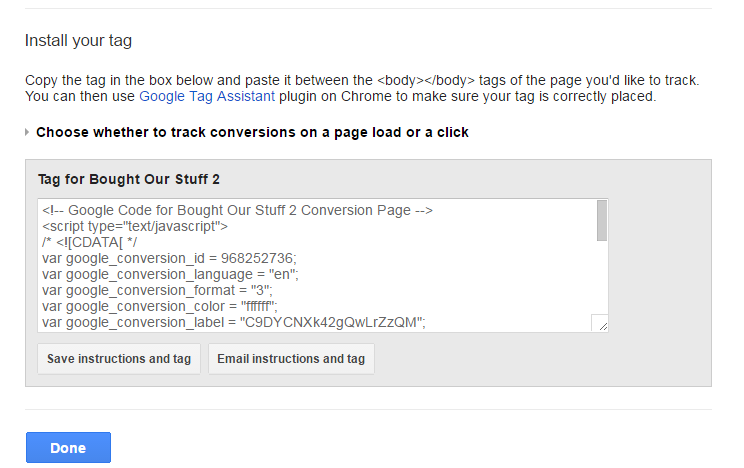
Ultimately, whether you track on a page load or a click will come down to how your site is configured. If you have a developer, you can send them the tag to implement by clicking “Email instructions and tag,” which will give them the tag and instructions for implementation.
The tag needs to go between your page’s <body> and </body> tags, or you can add it using Google Tag Manager. When it’s up, you are on your way to measuring success in your AdWords account!
Conclusion
I hope this answers all of your questions on conversion tracking in AdWords. Remember, this is for setting up an AdWords conversion tag, not importing a Google Analytics goal, although you have access to these options either way.
Figuring out the best way to attribute success for your business requires a lot of thinking on your part, but putting in that work will pay off in the long run!


