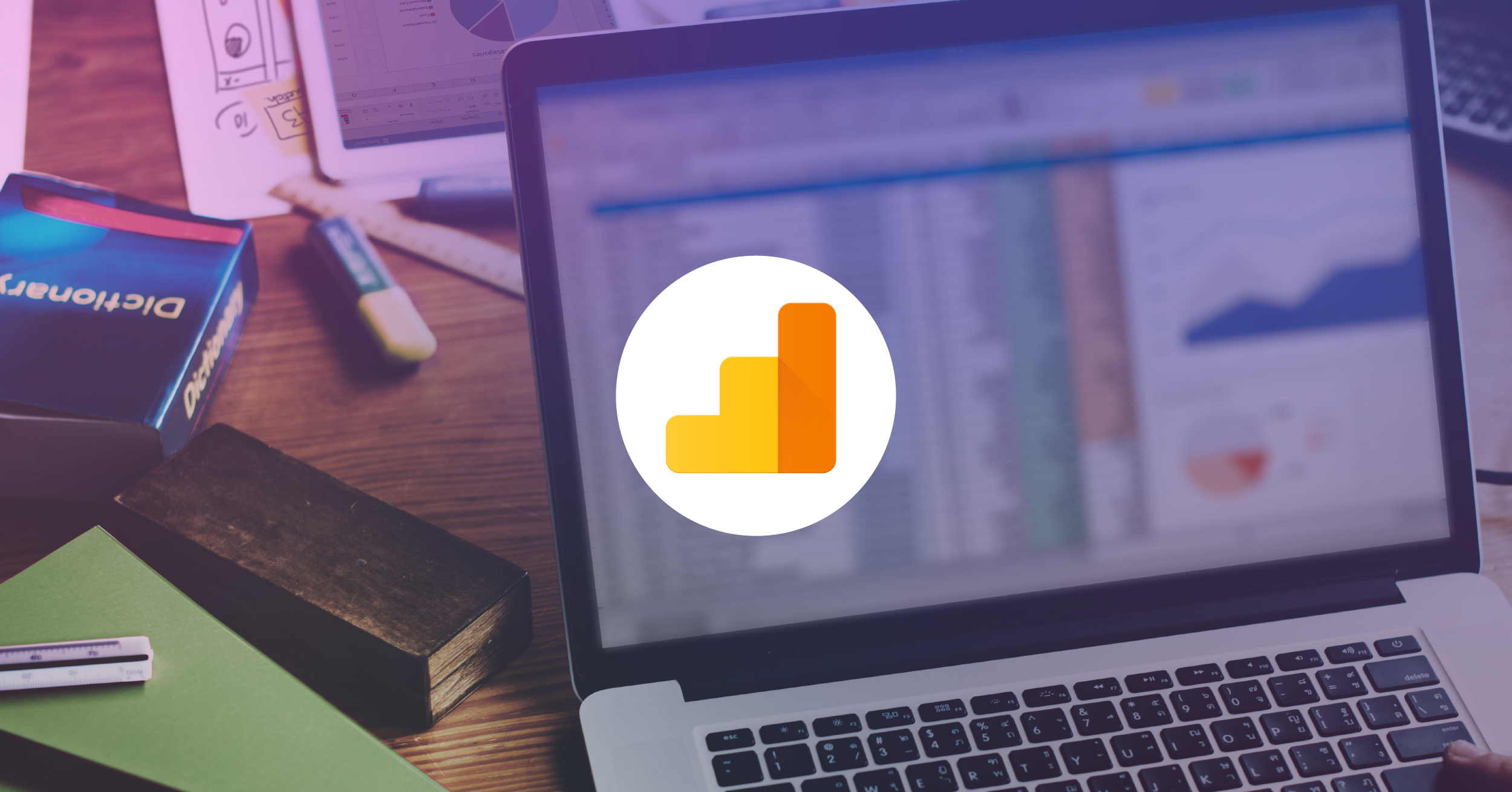Fast Digital Marketing Wins With Google Tag Manager

Let’s talk about this Google Tag Manager thing. It’s ok if you haven’t heard about Tag Manager, or GTM. If you’re not a regular follower of the LunaMetrics blog, you might not know that we have over 100 blog posts about Google Tag Manager, and you might not truly appreciate how much we love GTM and how it has helped change the way our industry operates, how we work with clients, and how much value we’re able to deliver using the tool.
Because of these reasons, when we talk about Google Tag Manager we tend to slip into our comfort zone and talk about the very powerful things that GTM can do, and the absolute best way that we recommend people use the tool. Sometimes lost in the shuffle is how great Google Tag Manager can be for even small victories and quick wins for digital marketing, even if you’ve never logged into Google Analytics or implemented a data layer.
For this blog post – let’s take a step back and start at the basics.
What is Google Tag Manager?
GTM is a user-friendly tool that let’s you add tags (like Google Analytics, AdWords, or third-parties) as well as code (typically JavaScript) to your website. There are many ways to add code to your site and most websites and organizations have developed their own process for how to go about making these changes. Google Tag Manager is a tool that anyone can use and helps make this process more consistent across websites, offering features to make adding code and third-party tags easier. Here are a few reasons why we recommend GTM: 10 Reasons to Start Using Google Tag Manager Right Now
Google Tag Manager and Google Analytics
Google Tag Manager is often said in the same breath or blog post as Google Analytics. However, they are two completely separate tools. The bottom line is that Google Tag Manager makes it easier to add Google Analytics tracking to your website. To really understand how these two tools work together, check out this post: What Is Google Tag Manager? (And How Does It Work With Google Analytics?)
Google Analytics is not the only reason why you might use Google Tag Manager, though it one of the most popular reasons and the GTM team has really done an excellent job of making the two tools work well together.
Typically, if you’re considering using Google Tag Manager for Google Analytics tracking, you’ll have some trickiness to navigate on how to do so without breaking your existing implementation. Our best practice recommendation is to slowly and methodically transition fully from Google Analytics JavaScript code existing on your page to living entirely within Google Tag Manager. The more you use Google Analytics, the more important this transition is to you. If you want more detailed information and are hoping to make a full transition, we’ve got you covered; there are links at the bottom that will help you.
There are a few reasons why you might not take this approach or, hopefully, not take this approach right now.
Transitioning Takes Time/Effort
A full transition can take time with testing, troubleshooting, and collecting enough data to compare numbers. Perhaps you don’t have the internal resources or technical ability or perhaps you just don’t have the bandwidth to tackle it right now. Don’t worry – you’re still going to get some immediate value from Google Tag Manager.
Don’t Rock the Boat
Perhaps your GA is working well and you have many events that you don’t want to recreate in Google Tag Manager. You know what they say, “if it ain’t broke, don’t fix it.” On a similar note, maybe you’re happy with your GA setup, but it’s lacking and you want to add some event tracking. GTM would be an easy way to create new events without having to add code directly to your site.
GTM Can Help You With Quick Wins
Ok, you’ve made it this far, now you want to get to the great solutions that GTM will help you with. Before you get going, you will need to install GTM on your website. This is a mandatory step, you’ll have to get this done somehow. We’ve got a few resources for you here:
- Where Should the Google Tag Manager Snippet Be Placed?
- Marketers: Install Google Tag Manager on Your WordPress Site in 4 Minutes
Tracking More Information with Google Analytics
As mentioned above, we love using Google Tag Manager to help set up Google Analytics tracking. As a quick reminder, Google Analytics by default will track just pages that are loaded and traffic sources. There are additional steps you can take to get more value out of Google Analytics, and a big one is tracking more stuff using events. Take a look at this post for a quick summary: I’ve Just Installed Google Analytics: Now What?
Using Google Tag Manager to add Google Analytics events can be especially painless and quick if you use our pre-built, importable solutions called Google Tag Manager Recipes.
These can will add tracking on your site for important user interactions like downloads, scroll tracking, and YouTube videos. All you have to do is import the desired container and make a few small changes to send the data to your own Google Analytics account!
When it comes to event tracking, starting with some basic, but insightful, events can add value to your analytics data quickly. Think about how events can help you and your analysis. For instance, consider:
- Track clicks on important items like navigation menus are site features to help influence an upcoming website redesign.
- Track downloads of important files to determine popularity of your non-page content.
- Track interactions with videos to determine how long people actually spend consuming material.
- Track what links people click on that leave your site to determine how much traffic you send to partners or retailers.
- Track scroll depth to determine how far down the page users are traveling before they drop off.
- Track form engagement to determine potential snags in your process.
If you don’t have any Google Analytics on your site – then this is a fast and easy process using our recipes!
If you already have Google Analytics on your site – then you need to be very careful that you don’t include Pageview tracking inside of Google Tag Manager, because then you would be double-counting how often pages are loading.
It’s possible to leave your existing Google Analytics code and add Google Tag Manager to just track events, add conversion tracking, and more. First, read Amanda’s blog post to understand how to make Google Tag Manager work with on page code.
Just in case you are feeling lazy and skipped it, I’ll summarize the important takeaway. You need to make sure your on-page code and GTM are communicating properly. To do this, when you create your GTM pageview tag, go to More Settings >> Advanced Configuration. Check the “Tracker Name” checkbox and leave the field blank.
Third-Party and Social Tag Placement
Are you working with a company to help improve site tracking, drive traffic, or measure conversions? If you’re paying for any service to help drive traffic, like Google AdWords, Facebook Ads, LinkedIn Ads, etc., most of these companies will ask you to add a little bit of code to your site to help better understand which customers come from ads and end up making purchases.
Google Tag Manager can really help in this case. You can use built-in third party tag templates instead of adding their required code directly to your site. This might include live chat or survey popups. Here is a list of all the third party tag templates that work with Google Tag Manager. Google Tag Manager gives you an easy way to add tags from a variety of sources with flexibility and speed.
If a tag template isn’t available for your particular vendor, you can use Custom HTML Tags to add any bit of JavaScript to your site. Just make sure you’re following best development practices and you test it to make sure it’s working properly!
Search Engine Optimization
As Search Engine Optimization has changed over the years, the requests on development have changed. There will always be a focus on the content of your website, like your heading tags, titles, and the content on the page. Google Tag Manager can provide a little bit of help in this capacity, but it may not give you a huge savings in time spent. For stuff like that, nothing is going to beat writing quality content that matches what your audience is looking for, and often your website or CMS gives you ways to update this content without involving a developer.
There are a few things that can be made simpler with Google Tag Manager, specifically in the area of Structured Markup. (For background, Google Tag Manager Blogger Simo Ahava wrote about his tests with dynamically adding SEO data through GTM here.)
We’ve got a few easily importable Google Tag Manager Recipes to help optimize your site for search engines:
- LunaMetrics SEO Complete Recipe Pack for GTM
- SEO Structured Data Recipe for GTM
- SEO Titles and Descriptions Recipe for GTM
- SEO Canonical URL Recipe for GTM
Get Creative With On-Site Messaging
Beyond adding tracking with Google Analytics there are many ways to use and get creative with Google Tag Manager. Jon wrote a blog post about how to create popups and fly out messages. If you find other posts online that talk about modals or popups, you might be able to tweak those solutions to be fired directly from Google Tag Manager, where you can dynamically determine targeting for when and where the popups should fire (first page? all pages? only on blog? etc.).
The possibilities are endless, especially because you have the ability to use custom HTML tags. If a specific template isn’t available, or if you want to add something more custom, you can! And all this without bothering your developers! However, having the ability to use HTML tags, the ability to add any code you want to your site, also means that you could add bad code and potentially harm your site. Make sure that you are using proper syntax and we always recommend testing and debugging before publishing in Google Tag Manager.
Next Steps for Google Tag Manager
As you can see, even if you don’t use Google Tag Manager to make a full transition for Google Analytics, you can take advantage of a lot of what Google Tag Manager has to offer. While we recommend transitioning Google Analytics fully into GTM in the future, if you don’t have time for that and are simply looking to make your life easier, Google Tag Manager will be a great option!
Ready to walk? Check out these articles on migrating Google Analytics into Google Tag Manager:
This post gives detailed instructions on how to safely migrate to Google Tag Manager. For larger organizations, there may be several things to consider – so we wrote about that too: Migrating Complicated Websites to Google Tag Manager.