The Approval Queue In Google Tag Manager

The Google Tag Manager Approval Queue is geared toward bigger, enterprise-type companies that need to allow a lot of different people to work in their GTM container, but also want to have a system to review changes before allowing them to go live. This can still be useful if you have a smaller team, of course, as the point of the queue is to streamline the configuration and publish process.
The Approval Queue is a new feature in GTM that debuted in spring 2017. It’s only available to clients with Google Tag Manager 360, which is typically bundled with the Google Analytics 360 license.
A workflow like this has been requested by users of GTM for a long, long time – pretty much since GTM was first released back in October of 2012. There are certainly improvements that I anticipate will be added to this feature over time, but the Approval Queue is a huge improvement to GTM’s workflow!
How the Approval Queue Fits in Your Workflow
Anyone could use this feature, but it’s especially helpful for companies with teams of people who all need access to GTM and companies working with agencies. It’s useful in pretty much any situation where you don’t want to give everyone the ability to publish to the live site, but your designated publishers are having a hard time keeping track of what’s done and what is still in development.
The new workflow would look something like this:
- Someone asks for a change in tracking on the site, maybe a CEO
- A team member with Edit or higher permission adds the changes to a workspace in GTM
- The team member submits their workspace for review
- Anyone with Approve or higher permission goes in and reviews the workspace (hopefully follows a test plan)
- The approver can then approve the workspace
- Someone with Publish access can then publish the workspace
Benefits of Using the Approval Queue
The Approval Queue is really helpful from an organizational standpoint. Each approver can clearly see what workspaces have been completed and are ready to be published to the live site.
There is also a space for communication specific to that workspace within the request details – comments can be made back and forth within the request before it’s ultimately approved and published.
This feature gives you the freedom to give the majority of your team Edit access while still keeping up a smooth workflow. Your team doesn’t need tell your designated publishers what’s done and what isn’t done – simply submitting the workspace for approval sends it off to be published.
How Does the Approval Queue Work?
The Approval Queue is tucked away inside the “Submit” button in GTM:
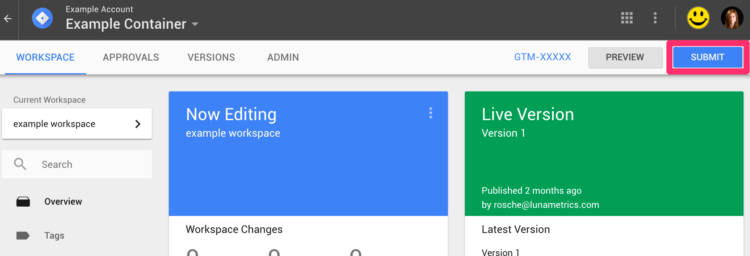
The Submission Configuration tabs you see will depend on your container permissions. If you have Publish-level permissions, you will see all 3 available options:
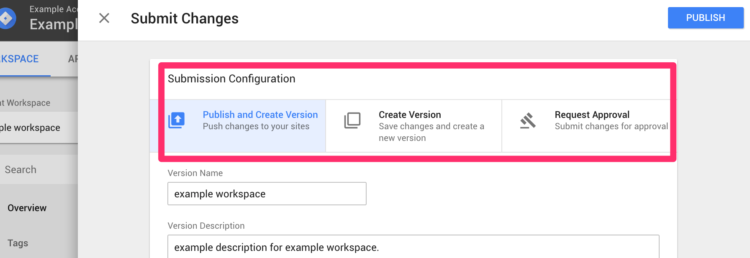
If you have Approval-level permissions, you will only see 2 options: “Create Version” and “Request Approval”. If you have Edit-level permissions, you will only see “Request Approval”. (More information on the new GTM container permissions below.)
Even if you have publish permissions, you may want to make a habit of requesting publish approval from someone else in your organization. It never hurts to have a second set of eyes on tracking updates before publishing to the live site.
Requesting Approval
When you select the “Request Approval” option, the interface changes slightly. You now have the option to choose who you want to review and approve your workspace:
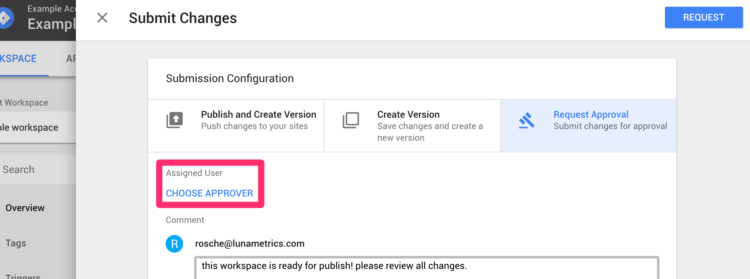
You can select a specific person to approve or you can just leave this option blank and submit a general request for approval.
After a Request is Made
When you click “Request” a few things will happen.
1. A “Pending Approval” banner will appear at the top of the workspace area:
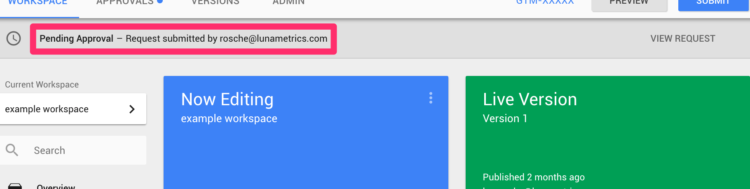
2. A little gavel will appear next to the name of the workspace in the Workspaces menu:
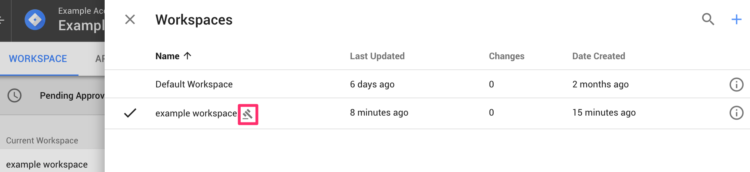
3. A dot will appear on the main menu next to the new “Approvals” menu:
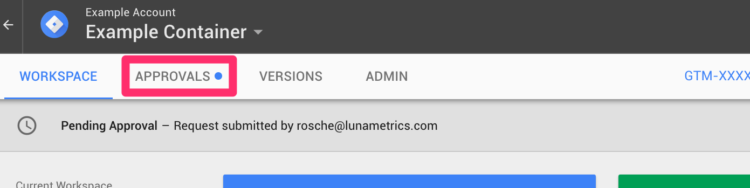
This dot will be blue if the pending approval is a general request or if it’s a direct request to someone who isn’t you. If it is a direct request to you, the dot will be red.
The “Approvals” Menu
In this menu (which is GTM 360-only because the Approval Queue is GTM 360-only) you can see all requests and their details:
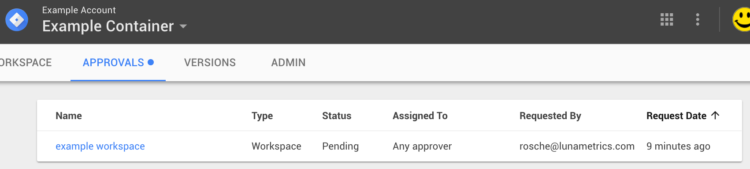
If you click into a submitted workspace, you can see more details about the request. This is where you can communicate with other team members about this request by adding comments to the request. You can also edit the request by choosing a different approver or withdrawing the request entirely if you realize it isn’t ready to be published:
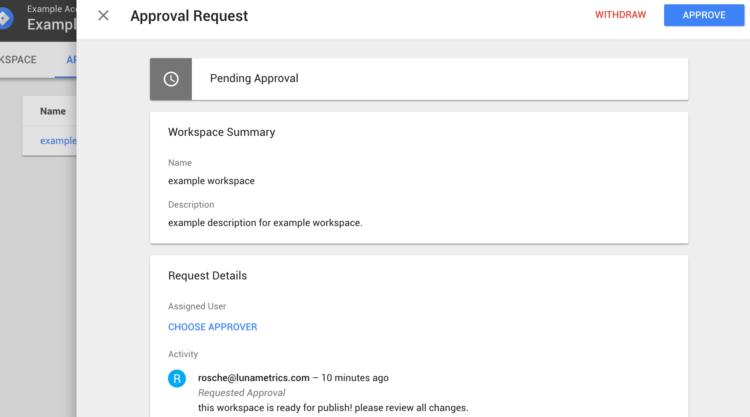
If you want to make a change to a workspace you’ve already submitted for approval, you don’t necessarily need to withdraw the request; any changes made to a workspace will automatically update the approval request, so all changes made to a workspace before an approver hits the publish button will be published to the container.
Container Permissions: “Approve”
With addition of the Approval Queue to GTM, container permissions have changed as well: “Approve” has been added. This permission level allows a user to create versions, but they cannot publish.
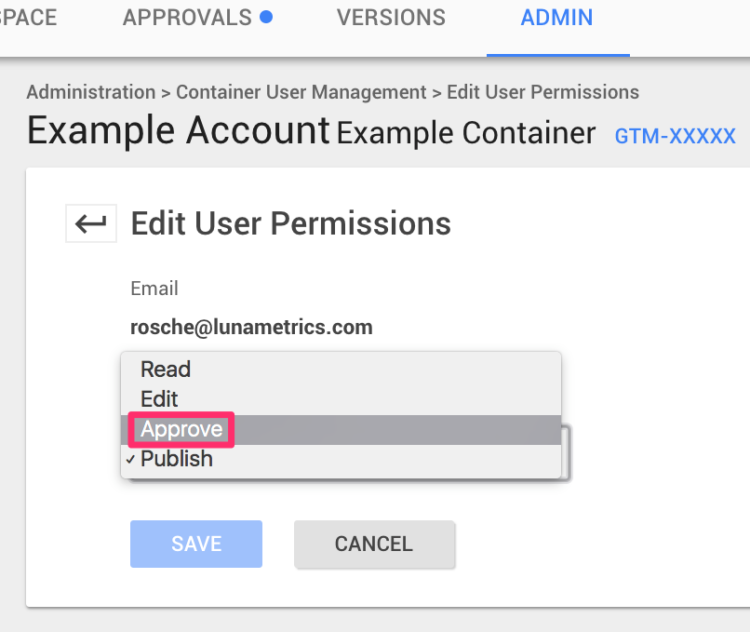
The Approve permissions level has also been added to all standard GTM containers, which is a bit confusing because, as I’ve mentioned a few times, the Approval Queue is 360-only. However “Approve” permissions have essentially the same effect on standard containers – users at this level can create versions of a container, but cannot publish.
My Feature Requests (and Workarounds)
Feature request #1: Enhance the message displayed at the top of a workspace submitted for review.
- I wish this message was a little more noticeable. It’s gray on gray, so it fades into the background.
- For now, you have to be aware of the workspaces that have been submitted for review.
Feature request #2: No notification is sent to approvers when they are requested to approve a workspace.
- I wish an email was sent out to Approvers and Publishers when they are requested to approve a workspace. Not everyone goes into GTM every day, so they may not see the dot on the Approvals menu. The Approval Queue is supposed to streamline workflow, but if you have to manually notify (and keep reminding) your approver that there is a workspace waiting for them, the process is only marginally better than it was before.
- For now, you must send an email or message to your approver yourself to make sure they review your workspace.
Feature request #3: Workspace requests are automatically updated with changes made in the workspace after the workspace is submitted for review.
- I wish any changes made after the request were cataloged as add-ons in the request that require extra review instead of auto-updating the request. Another option would be to lock down a workspace once it’s been submitted so nobody can accidentally make edits to a submitted workspace.
- For now, make sure you’re working in your own workspace – one workspace per team member is a great rule. If you’re collaborating with others in a single workspace, make sure you’re all communicating!
Like all process changes, working with the approval queue with clients has been an adjustment, but overall I’ve found the process cleaner and easier than it used to be! It works well when everyone understands their role and expectations others have on them, whether that’s around making changes or handling communication. Start experimenting with it today!


