Supplement Your Google Analytics Data In Data Studio
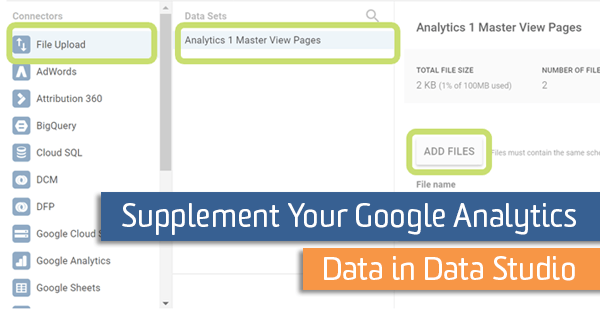
Data Studio is a free reporting tool put out by Google that greatly expands the features of custom reports and dashboards in Google Analytics. In addition to expanded visualization and layout options, it is possible to bring in other data sources to your Data Studio reports. Currently, different data sources can be shown side by side on the same report page. However, they cannot be combined into a single widget or used together for a calculation.
Many different Google products that have a direct connection with Data Studio including:
- AdWords
- Google Analytics
- Attribution 360
- DCM
- DFP
- Search Console
- YouTube
However, there are many other data sources that you may want to integrate with your Data Studio reports. Here are a few examples:
- View email sends, opens, and clicks beside your email conversion rates.
- Compare marketing spend for bing, facebook, twitter, or other campaigns beside their revenue.
- Integrate offline conversions with your online conversion rate.
- Tie call center data back to your digital marketing efforts.
- Bring in CMS data or other data about your content to add context to site usage behavior.
There are a couple of different ways to bring in this data to Data Studio.
Community Connectors
As of September 6, 2017, Google has opened up the option to allow other companies to build data source connections to connect their data to Data Studio. There are now a large, and quickly growing, number of community connectors. Before you try anything complicated, I would first check this community connector list and see if there is already a built-in connector available. Note that the quality of these connectors is not guaranteed by Google, and some of the connectors require a paid subscription.
Listed below are a few of the community connectors that are currently available:
- Bing Ads
- Facebook Ads
- LinkedIn Ads
- Mailchimp
- Tumblr
- Twitter Ads
File Upload
Outside data sources can uploaded to Data Studio using the file upload connector. You can upload 2 GB of data (per user), although the data connectors and reports can be shared with other users. This data should be formatted as a csv file and can be updated by appending on new rows of data as they become available.
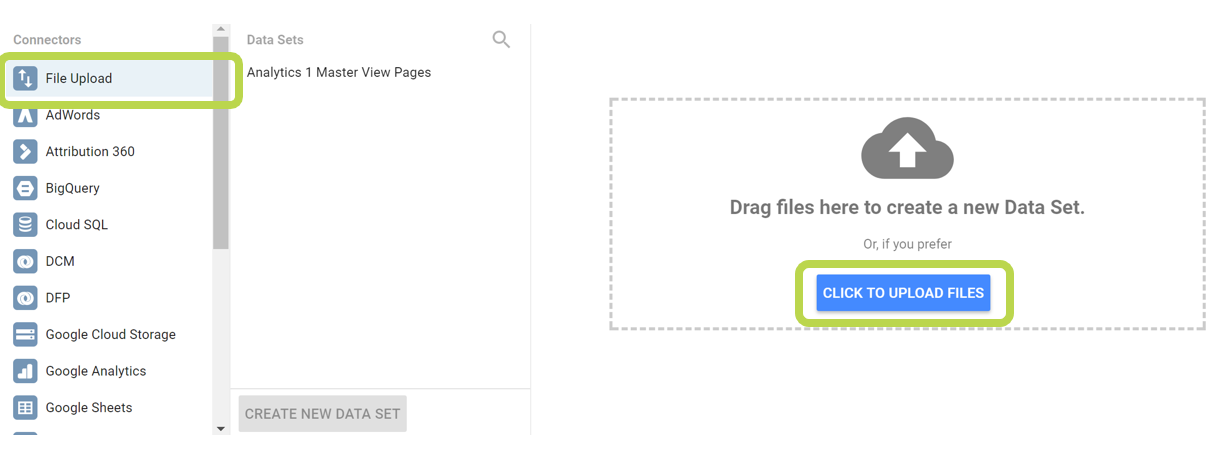
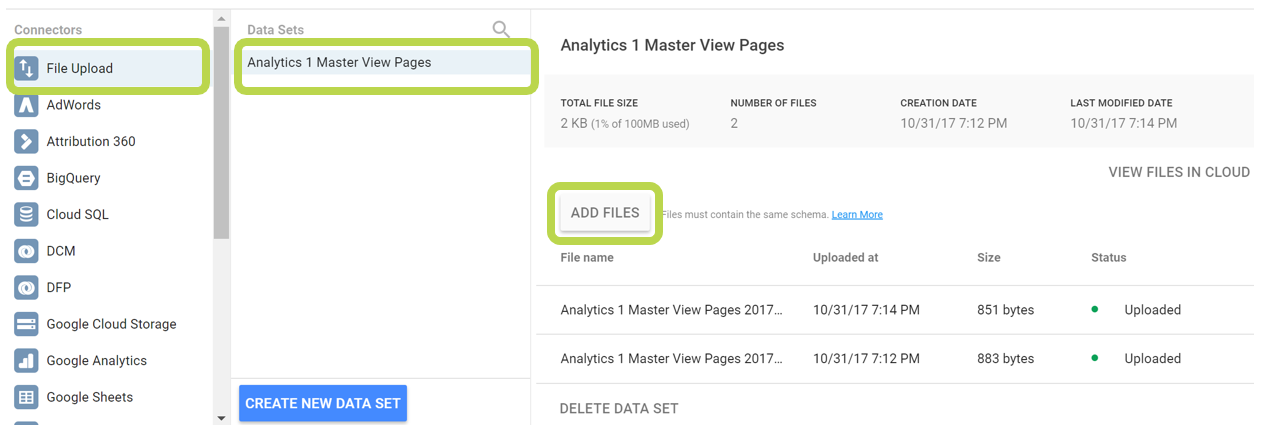
Google Sheets
For a little more flexibility in how you format your data, you may want to try the Google Sheets connection. To use the Google Sheets connector, first copy your dataset into a new Sheet. Then create a new connector in Data Studio and choose the Google Sheets connector, along with the name of the spreadsheet and worksheet that you created. If you cannot find the spreadsheet in the list, you can search for it by clicking on the magnifying glass icon.
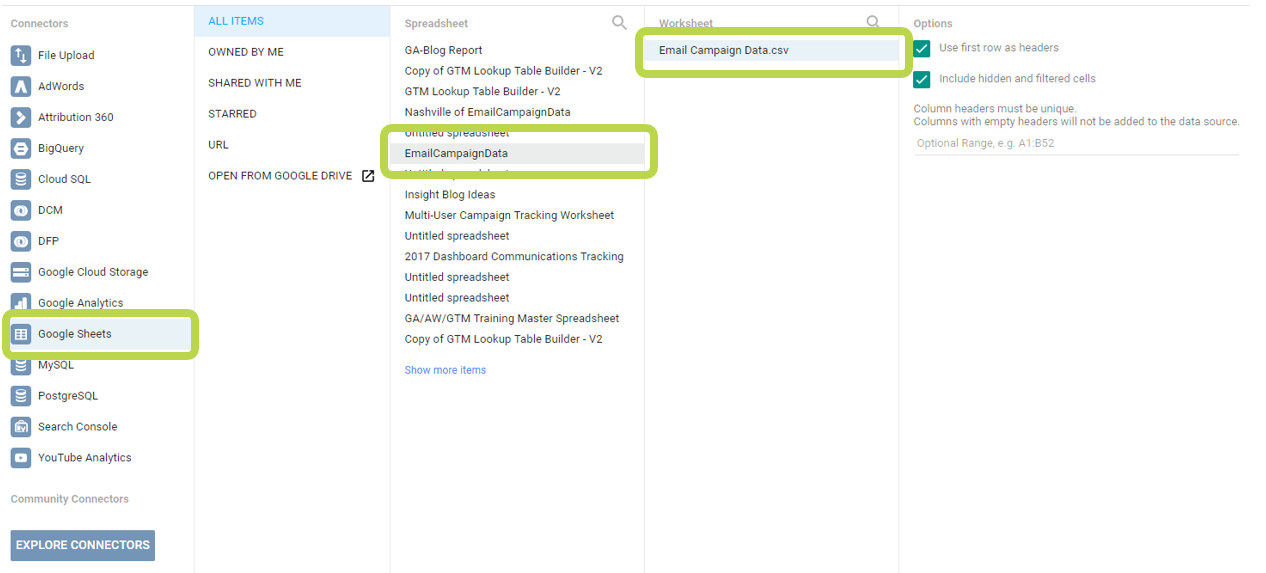
One advantage of the Google Sheets connector over the File Upload is that you can programmatically clean and manipulate your data using formulas and Google App Scripts. Also, you can share access to the sheet to allow other people to update your data as needed.
Database connectors
For larger datasets or long-term data storage, I recommend using a database. Data Studio currently has connectors available for MySQL, PostgreSQL, Google Cloud SQL, and BigQuery databases. For MySQL, PostgreSQL, and Google Cloud SQL connectors, you will need to provide authentication information including your username and password. You may also need to open access up to several Data Studio IP addresses.
In addition to handling larger datasets, using a database will allow you better security, backup, and updating options. Also, you can easily combine datasets or create calculated fields by writing custom sql queries. Using a database connection is the best long-term solution for bringing in external data to your Data Studio reports. However, you should always check with your company for data storage and security policies.
I’m interested in using a database connection, but my company doesn’t have anything that I can use…
There is a free version of Google’s database, BigQuery, that is available to everyone. You can create an account and store up to 10 GB of data without charge. You will need to enter credit card information that will be charged if you go over the 10 GB storage limit (or run more than 1 TB of queries). And if you need help connecting your Google Analytics to BigQuery, read my blog post on the process.
Published: July 26, 2017
Don’t limit your Data Studio reports to only Google Analytics data. Instead, integrate other dataset sources that can add extra context to your digital marketing reports.


