Plan eCommerce Promos With Google Ads Ad Customizer Data
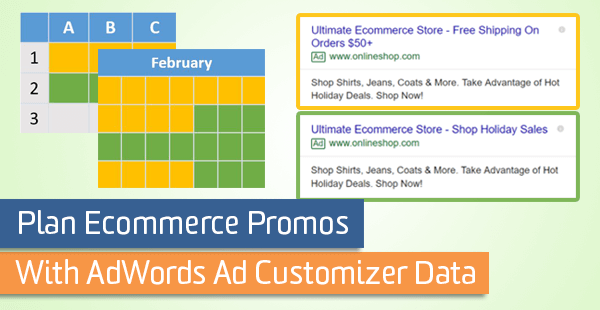
To anyone who managed an Ads account for a commerce business over the 2017 holiday season — Congrats! You did it, you survived. You made it through another wild holiday season full of forecasting, budgeting, constantly changing promotions, and managing to desired KPIs. Hopefully, you used Ads business data to make your life a little easier, and if not, let me tell you how I managed to keep my accounts running and timely while still enjoying my break.
For some, the holiday season is a time when work slows down. Blissfully wading through a sea of gift baskets and holiday cookies, tying up loose ends, and getting ready for the new year. Those in the commerce game don’t have that luxury. This is our Super Bowl, our time to shine. (Except of course, when there’s the actual Super Bowl to worry about!)
Budgets are increased, consumer purchasing intent has peaked, and you need to juggle a slew of changing promotions over the course of a couple of weeks.
Make Use of AdWords Business Data
Ads Business Data is great way to upload and manage a data feed to be used in ads, extensions, or targeting. For the purpose of this article, I’ll walk through using Ad Customizer data to schedule and dynamically update Headline 2 of my search ads to mirror a site’s promotion calendar schedule.
It’s not just holidays – any time you have messaging that is tied to a start and end date, you can use this feature to help save yourself time and make sure the right message is being shown.
- Upcoming Event – Trainings, conferences, webinars
- Time-Based Promotions – End of season, back-to-school, holidays
- Deadlines – Enrollment periods for schools, insurance signup deadline, contests, giveaways
Even if your messaging isn’t strictly tied to a start and end date, you can still make us of Ads Business Data to quickly swap messaging in bulk for ad copy and ad extensions.
First, I’ll take on building out your feed. Next, I’ll show you how to build your search ads to reference and pull data from the feed you build.
Begin by navigating to your Business Data. This is found inside your Shared Library along the left rail in the original AdWords UI, or via the tools button in the new beta UI:
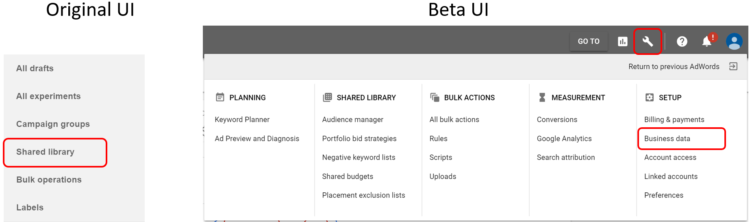
From the main Business Data page, add a new data source and select the “Ad customizer data” type (look for a red rectangle that says + Data in the old UI):
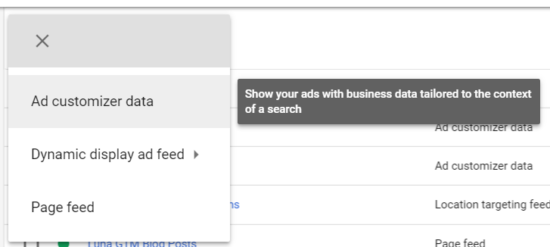
You will be prompted to name your new feed. You’ll have to reference this file name in your ad copy, so keep the name short, simple and free of punctuation and spaces. You will also be prompted to upload a feed file—this is where the fun (scheduling) begins.
Build Your Ad Customizer Feed
Your feed is a simple spreadsheet comprised of 2 main element types: Attributes and Targeting. You’ll be adding attributes and targeting as column headers in your ad customizer sheet.
It’s important to note that attributes come in 2 varieties: Standard Attributes and Custom Attributes.
Custom attributes allow you to create any attribute you want (PromoMessage, Cost, InventoryCount, etc.), but you must also define the attribute type (text, price, number or date) in your feed’s column headers in the following format: Attribute (attribute type). For example, to add a promotional message your column header would be: PromoMessage (text).
Standard attributes already have pre-defined attribute types and do not require the attribute type in parentheses.
Targeting is fairly straight-forward. You can choose to have your ad customizer data inserted into ads account-wide, or you can specify certain campaigns, ad groups, keywords, or even geographic regions. Chose the targeting you desire and add it as a column header, or simply don’t include targeting column headers to serve account-wide.
Take a look at the Ads ad customizer documentation for a full list of targeting and attribute syntax.
Things to Watch Out For
When scheduling start and end dates for your message to run (a Standard Attribute), DO NOT specify an attribute type as (date). This will result in a Custom Attribute, used for adding a timestamp to the text of your ad, as opposed to creating start and end dates for serving.
Remember from above, Standard Attributes already have pre-defined attribute types and do not require the attribute type in parentheses. I learned this one the hard way. Oops.
Set Up Your Spreadsheet for Import
When creating my ad customizer sheet, I used the following attribute headers:
- Promo (text)
- Start date
- End date
In my case, I had a handful of different promos that would be running throughout the holiday season. All of which had different messaging and start and end dates and times, but would be running account-wide.
My final ad customizer feed that I uploaded looked pretty similar to this:
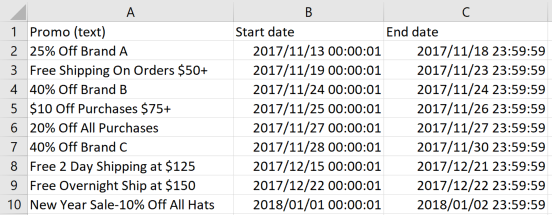
At this point you’re ready to save your file and upload into Google Ads. (You can save it as a .csv, .tsv, .xls, .xslx!) Inside of Ads, name your feed and upload your file:
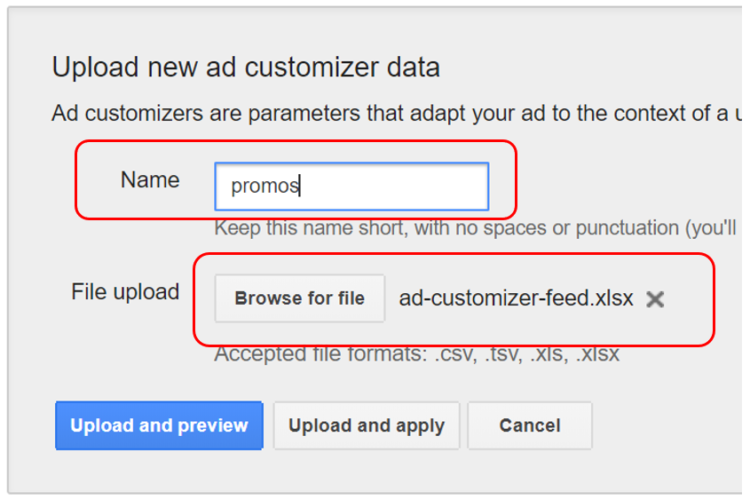
After uploading your feed, the next step is to start building out your ads that will reference your ad customizer data feed.
Reference Ad Customizer Feed in Ads with Dynamic Copy
Now that you’ve built and successfully uploaded your ad customizer data feed, the final step is to build ads that reference it and pull in its content.
Start building a new text ad, like normal. The only difference is that you will want to add a snippet of code in one of your headlines or description that references and pulls in content from your ad customizer feed.
Use the following syntax: {=FeedName.AttributeName:Default Text}
Here’s how my ad looked:
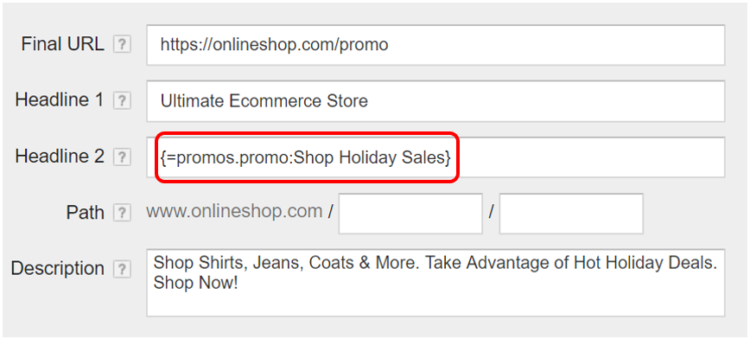
Notice the syntax of the snippet in headline 2:
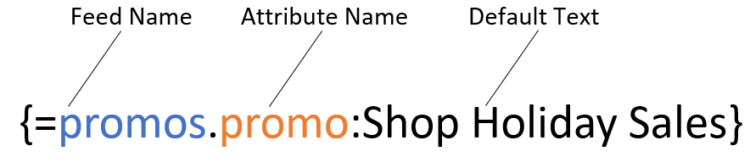
Below is an example of how my ad would look live on the SERP. On the left is during a time that one of my promos is scheduled to run. My promo, “Free Shipping On Orders $50+” is inserted in headline 2. On the right is during a time that I do not have a promo scheduled to run. My default text is inserted in headline 2:
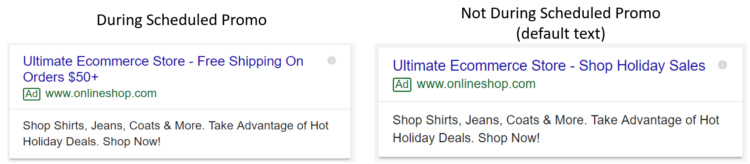
Your entire snippet of code might be longer than the acceptable character limit. That’s Ok. Just be sure that when the value actually gets pulled into your ad it results in a headline or description that adheres to standard character limits.
The ability to use ad customizers to schedule promos in my ad copy certainly made my holiday promo season a little bit less hectic. I hope that you all can find a good situation to make use of ad customizers year-round to enhance your workflow efficiency in the future as well. Does anyone have any good promos planned for Valentine’s or President’s Day coming up? Think Business Data.
If you found this guide useful and want to continue making strides in the ad copy department I’d encourage you to check out our ad copy testing guide and strategic ad copy tips, written by my fellow Lunametricians, Nick Eppinger and Michael Bartholow.