30‑Minute AdWords Health Check For Beginners
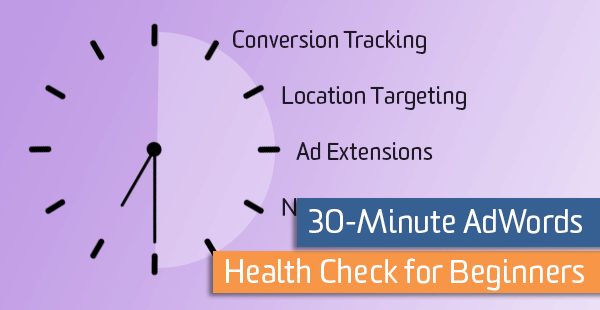
A quick 30-minute health check can do wonderful things for a struggling AdWords account.
Whether you’re a business owner who has left your account on the back burner while you focus on other areas of your business, a digital marketer taking over a sloppy account, or an entrepreneur looking to refine a relatively new account, we all want to make impactful changes in a timely manner.
In other words, the purpose of this article is to address “quick-wins,” “low-hanging fruit,” and “*insert cliché business jargon*.” What changes are relatively easy to identify, simple to implement, and will quickly improve the overall effectiveness of your AdWords efforts?
Let’s get started!
Conversion Tracking
If you don’t already have conversion tracking set up, make this your top priority. Persuading searchers to click through to your site is only the beginning of the battle. It is absolutely critical that you have visibility into whether or not searchers are taking desired actions once they reach your site. Conversions and conversion-related metrics (such as conversion rate and cost-per-conversion) should be the first place you look to judge the success of your account.
To get started with conversion tracking, navigate to the wrench icon in the top right corner of the AdWords interface and click on conversions. Follow Google’s instructions for setting up website conversion tracking. You can also check out Tyler’s post for some alternate conversion tracking methods and scenarios.
Follow the Money
PPC is an acronym for pay-per-click. What clicks are you spending your marketing budget on? From your main Campaigns tab, navigate to your Keywords tab. In the upper right corner, select an appropriate date range (try last 30, 60 and 90 days). Now sort the Cost column highest to lowest by clicking on the column header. Ask yourself a few questions:
If you answered “no” to any of the above questions, it’s time to start adding negative keywords, reducing bids and possibly pausing some keywords.
Trim the Fat
Adding Negative Keywords
(If you’re using ONLY [exact match] keywords, ignore this section.)
Before you start pausing your phrase-match and broad-match keywords, you should do some research to find out if your keyword is truly a lackluster keyword, or perhaps there are just a handful of raw search terms (RSTs) matching that are dragging down the overall performance of your keyword.
As a reminder, RSTs are the actual queries that searchers type into the Google search bar, which then match to keywords in your account to trigger an ad.
To check your RSTs, check the box next to the keyword in question and then click “Search terms”:
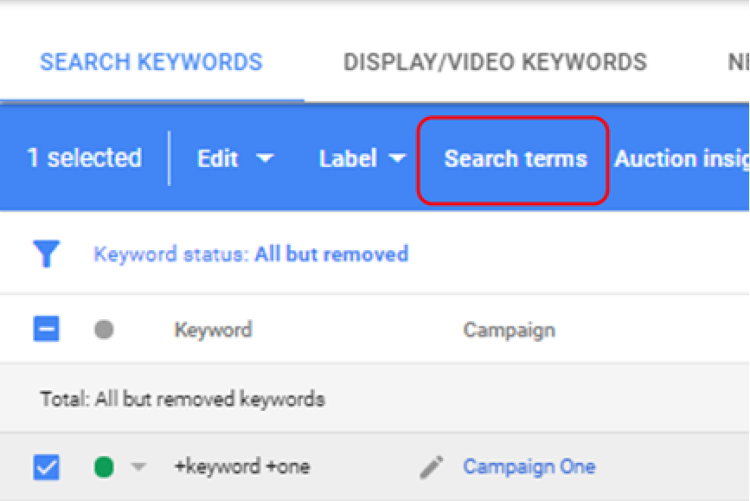
Sort search terms by cost. If you’re seeing irrelevant queries Phrase-matching or Broad-matching, or even relevant queries that are not converting and are driving up costs, simply check the box next to the search term and add as a negative keyword:
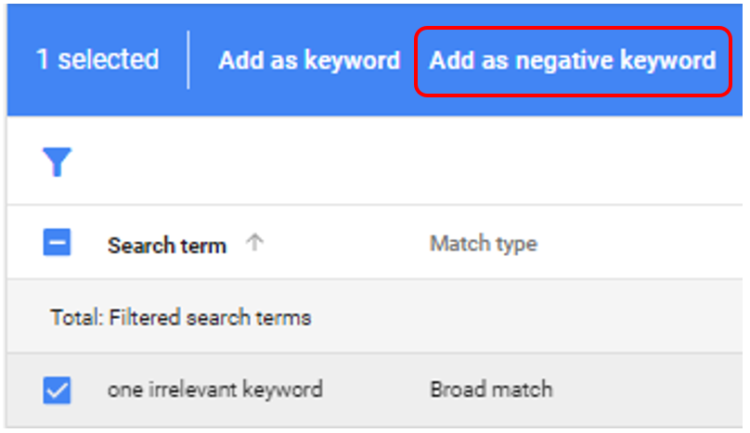
Adding irrelevant search terms as negative keywords will prevent these queries from triggering your ads in the future.
Published: April 25, 2017
Reduce Keyword Bids
Aside from matching to irrelevant RSTs, high average CPCs (cost-per-click) on highly competitive keywords can also drive up your cost.
Sort your keywords by cost and look for high spending, low converting keywords that are in position ~1.0 – 2.0 (ish). These are the keywords that could be good candidates for decreasing your max CPC bids. These keywords are spending a lot of money to show in a high position and aren’t performing. Give them a shot at a lower position with a lower bid—you might be surprised to find that you can squeeze more clicks (aka more opportunities to convert) out of your budget at a lower bid and avg. position, despite a lower CTR.
Pausing Keywords
If you discover that adding negative keywords and/or reducing bids is fruitless in improving the performance of certain keywords, go ahead and pause them.
Also, don’t hesitate to give paused keywords a 2nd chance in the future—just because a keyword hasn’t been performing well doesn’t mean that something won’t change 6 months or a year down the road. Whenever I pause a keyword, I like to label the keyword with the date I paused it on and why, so I can revisit in the future: “paused 2/20/18 – high spend, low conv.” for example.
Location, Location, Location
When auditing an AdWords account, I find that location settings are often overlooked. This can have a major impact on the performance of your account. You must align your location settings based on what is appropriate for the way your business operates.
Yes, I’m looking at you, ecommerce business that ships to the entire US, but is only serving ads in your local geo. Yes, I’m also looking at you, local bakery that doesn’t ship products but is unknowingly serving ads 1,800 miles away in Great Falls, Montana.
On your main Campaigns tab, navigate to the Reporting icon in the top right then Predefined reports > Geographic > User locations (or Dimensions tab in classic UI):
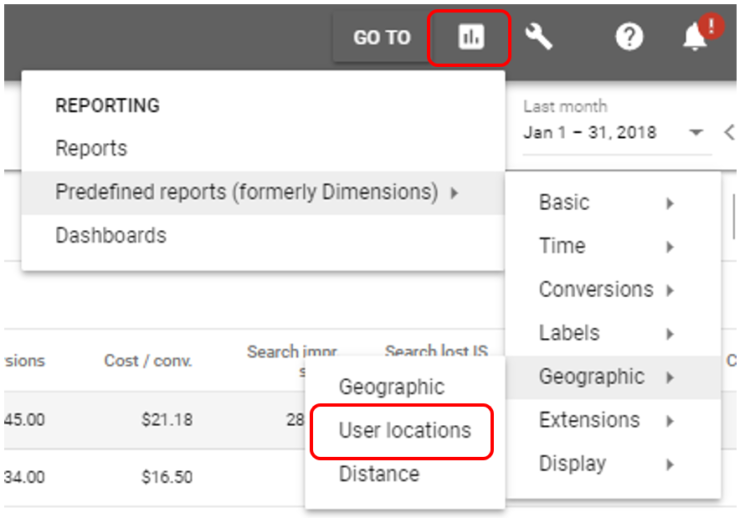
Add in columns for Country, Region, Metro area, City, or whatever granularity you want to view your geo report in. Sort by Cost. Are you happy with what you see? Are the geo locations in which your ads are serving aligned with your business’s operations? Are you seeing any irrelevant, surprising, or even worrisome results?
To clean-up, expand, or tighten your geo locations, click on one of your campaigns. I’d start with highest spending first. Remember, follow the money. Once you’re inside a campaign, click on the Locations tab along the left side, and then the pencil icon to edit:
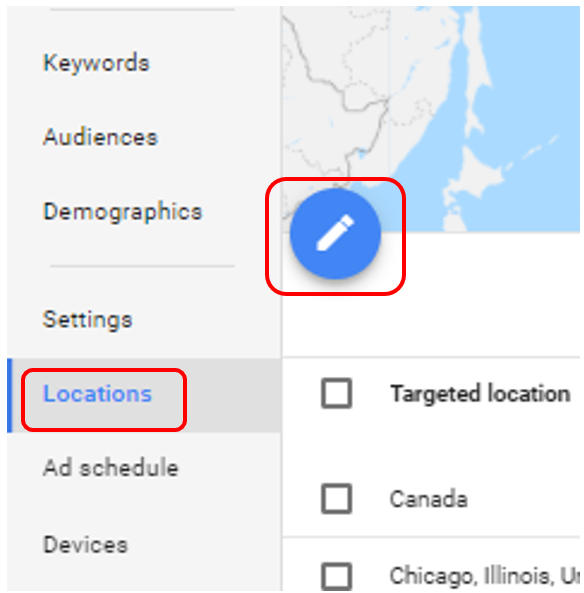
You can define your location settings in many different ways. Some common ones are Country, DMA Region, State, City or Postal Code. You can also location target by congressional district, a set radius around a location or average household income brackets per zip code.
Don’t hesitate to layer a few different targeting settings over one another. For example, you might target the entire state of Texas but then layer over key cities like Dallas, San Antonio and Houston for additional insight or bid adjustments for those specific cities within Texas. Notice how the entire state of Texas is targeted, with the individual cities also layered on top of the state-level targeting:
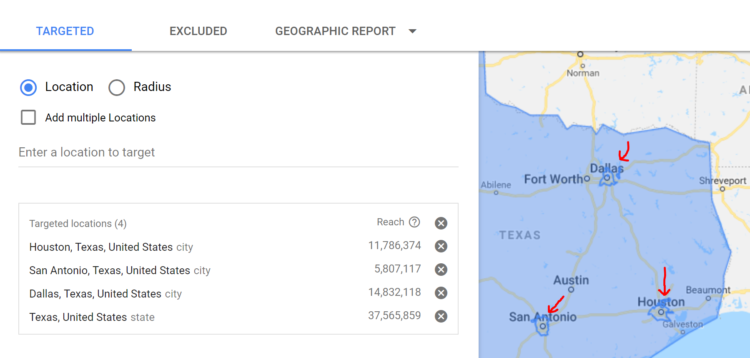
AdWords gives us the ability to not only target specific locations, but to exclude specific locations as well. For example, you may choose to target the entire United States, but exclude Alaska and Hawaii:
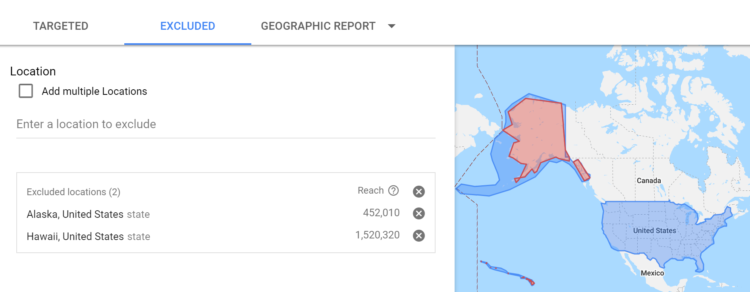
Be sure to get your location targets in check to eliminate wasted spend and improve account performance.
Enhance Your Ads
Are your ads as robust as they can be? Many people do not realize that they can take advantage of sitelinks and other ad extensions to make ads larger and contain extra links and information.
Larger ads take up more space on the SERP, pushing competitors lower on the page and giving your ad more attention. Ads with ad extensions also give you the opportunity to fit more text into your ads and link to additional landing pages. Generally, ads with extensions tend to drive higher click-through rates than ads without.
Ad extensions (specifically sitelink, structured snippet and callout extensions in this case) are what makes an ad look like this:
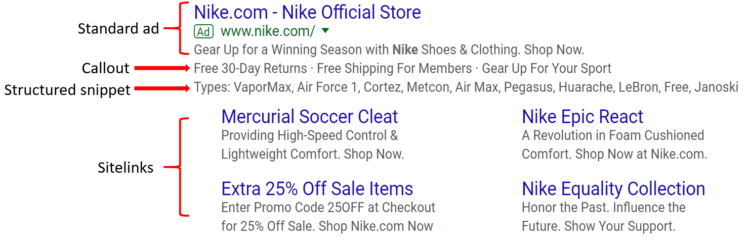
Instead of just like this:

To access and create ad extensions, click the “Ads & extensions” tab on the left rail and then navigate to the Extensions area:
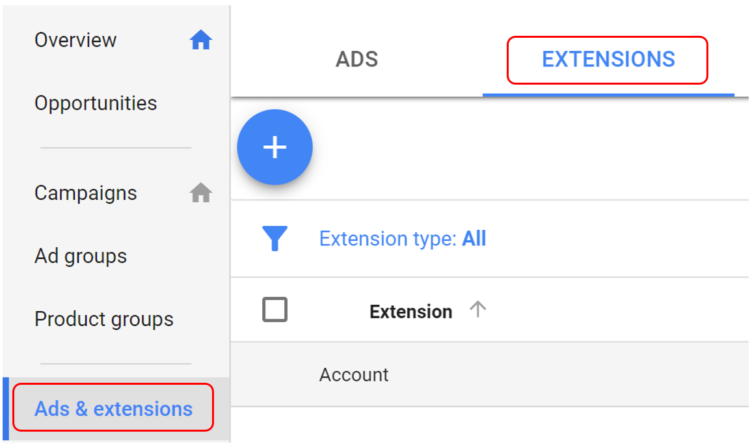
It’s important to remember that we don’t control whether or not our ad extensions for a given campaign or ad group will serve—that’s determined by Google. Adding ad extensions to our account gives us the ability to show extensions when Google chooses to.
Extensions Too!)
Published: March 9, 2015
Action Time
The preceding initiatives serve as a great starting point for improving the performance of an AdWords account. Now it’s your turn to put ideas to action! For some additional ideas for refining the performance of your account, I’d encourage you to check out Zach’s post on maximizing your AdWords budget.


