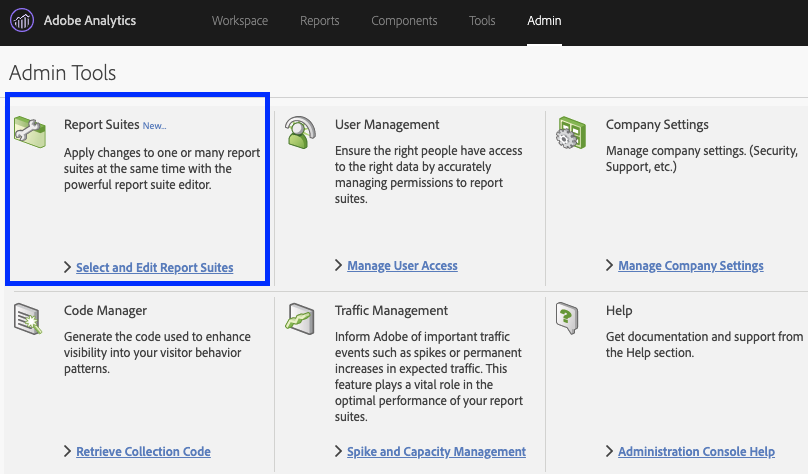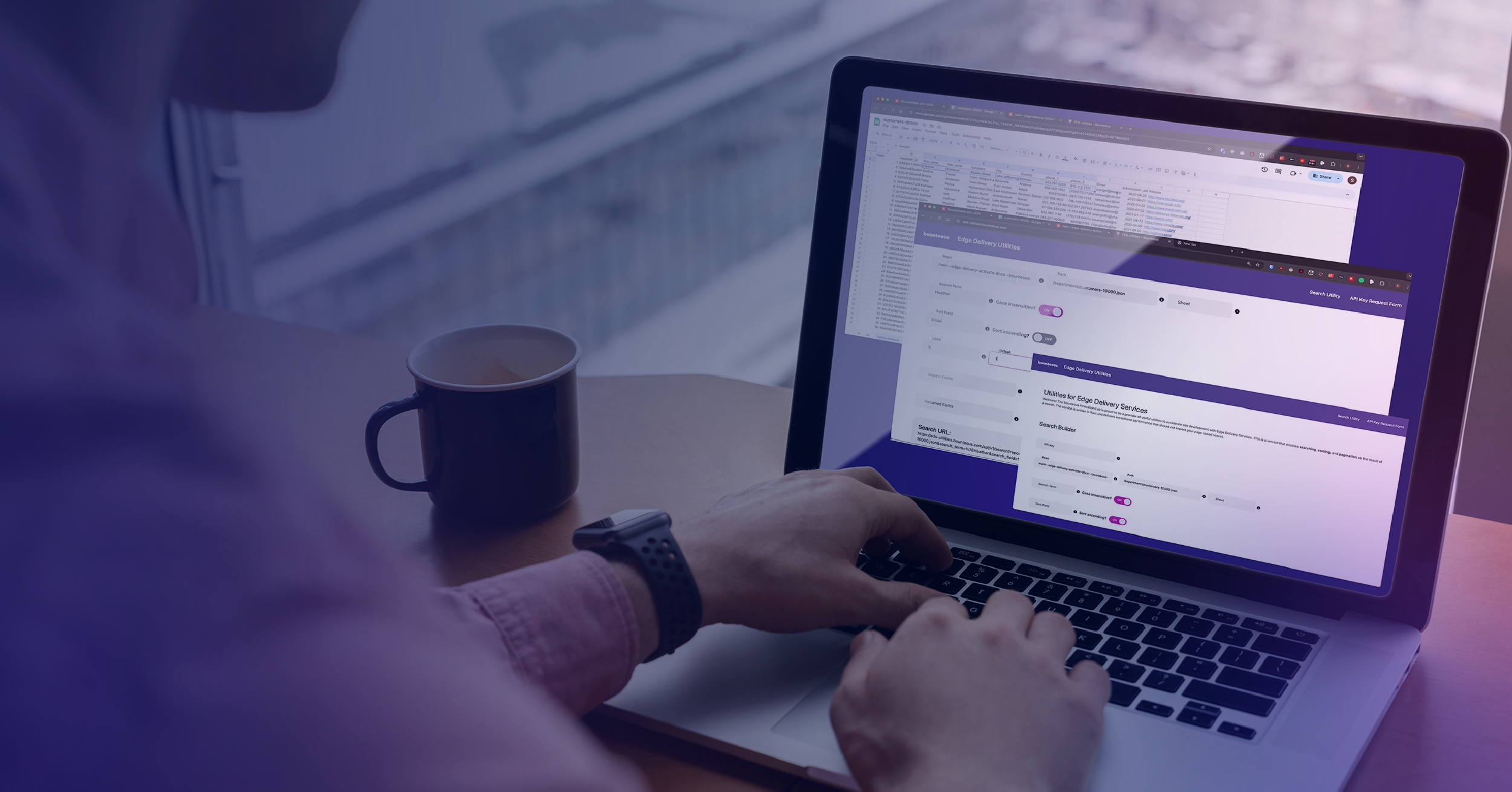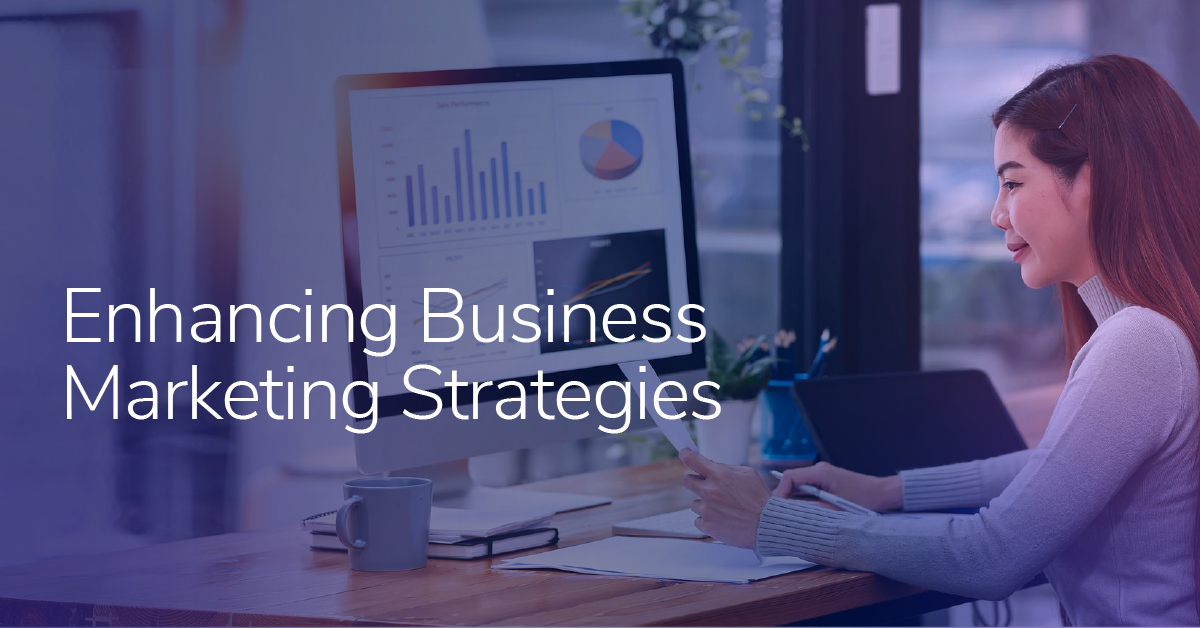The Adobe Analytics Report Suite Checklist
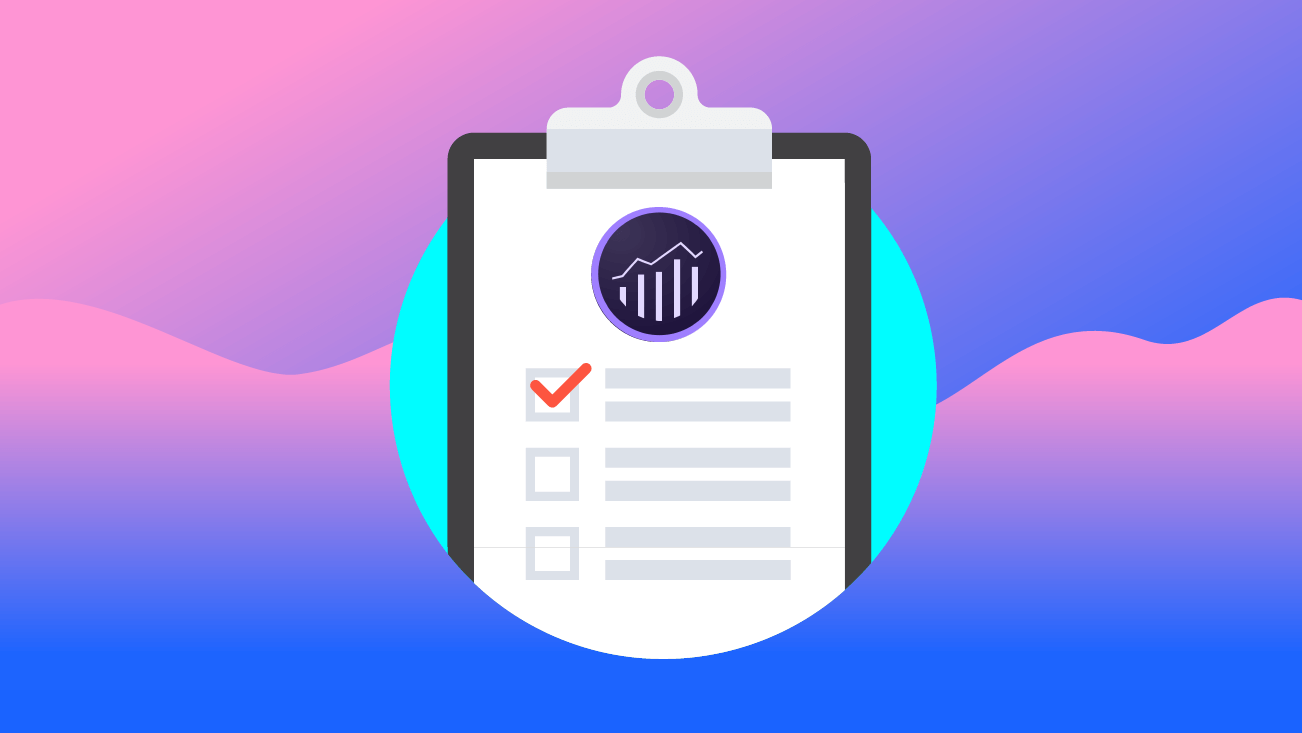
Are you setting up a report suite in Adobe Analytics for the first time? Are you an implementation specialist looking for a quick sanity check?
If either of the above is true, we have something for you: The Adobe Analytics Report Suite Configuration Checklist.
Our checklist covers the essential settings you should be using to get the most out of your Adobe Analytics implementation.
Let’s jump right in!
What is a Report Suite?
A report suite is the “data bucket” that receives the analytics data you send from your digital properties. It can track one or multiple digital properties and a digital property can contain one or multiple report suites.
If you are interested in the use cases for having multiple report suites on your digital property, check out Adobe’s official documentation on Rollup and Global Report Suites.
Why Worry About the Report Suite Settings?
The report suite settings allow you to customize Adobe Analytics to your specific business. This is the place where you:
- Set the reporting time zone
- Exclude internal traffic and bot traffic
- Configure your various digital marketing channels
- Configure custom variables and success events
- Enable data sharing with other Adobe solutions
If you misconfigure or do not fully configure the report suites, you are likely going to make (wrong) decisions based on not-so-clean data.
A common example would be a misconfigured marketing channel report.
Adobe Analytics goes through a list of rules to categorize and determine the Marketing Channel a visitor came from. The first rule gets processed first, then the second rule and so on.
Let’s say a visitor sees and clicks an ad on Facebook.
The ad will take the visitor to the destination URL and this URL is tagged with the tracking parameter “paid-social.” Our landing page URL would look like this: https://www.test.com?parameter=paid-social
In your Marketing Channel Processing Rules, you identify:
Rule One: Social Traffic by checking if the referring domain contains "Facebook.com"
Rule Two: Paid Social Traffic by checking whether the destination URL contains the parameter “paid-social”
In this example, paid and non-paid traffic from Facebook.com will always be classified as “Social Traffic” and never as “Paid Social Traffic,” simply because of the processing order.
The first condition is true so the second rule won’t even get processed.
Imagine what would happen if you came to the (wrong) conclusion to completely allocate budget away from paid-social channels?
It would not be good.
That’s why we created this checklist.
Where Can I Configure My Report Suites?
You can configure your report suites using the Report Suite Manager feature in the Admin section of Adobe Analytics.
Why Don’t I See That Option On My End?
If you aren't seeing the above option, this means you don’t have the required permission level. Reach out to your Adobe Analytics admin to assign you the required permission items in the Admin Console.
I Came to See a Checklist. Where is the Checklist?
It starts right now. Please enjoy.
General
General Account Settings
☐ I specified a user-friendly site title for my report suite
☐ The site title and the report suite ID follow the syntax of my existing report suites
☐ The site title indicates the development environment (e.g. Testsite Prod)
☐ The report suite ID indicates the development environment (e.g. testsiteprod)
☐ The site title indicates the report suite type, if applicable (e.g. Testsite Global Prod)
☐ The report suite ID indicates the report suite type, if applicable (e.g. testsiteglobalprod)
☐ I set the time zone
☐ I set the base currency
☐ I enabled the conversion level setting for my eCommerce implementation
☐ I set a default Page
☐ I checked with my legal team if we need to replace the last octet of IP addresses with 0
☐ I enabled this feature for the appropriate report suite(s)
☐ I checked with my legal team if we need to obfuscate the IP addresses
☐ I enabled IP Obfuscation for the appropriate report suite(s)
☐ I checked with the implementation team whether we are using the Transaction ID feature to upload and associate other data sources with Adobe Analytics data
☐ I enabled Transaction ID Storage for the appropriate report suite(s)
☐ I want to use Ad Hoc Analysis with data from this report suite and activated Ad Hoc Analysis
☐ I want to create Data Warehouse requests with data from this report suite and enabled Data Warehouse
☐ I enabled the report suite
Internal URL Filters
☐ I added all internal URLs including their subdomains (e.g. www.test.com and shop.test.com)
Customize Calendar
☐ For eCommerce implementations, I evaluated whether I want to use the 4-5-4 Retail Calendar instead of the Gregorian Calendar (Default)
Paid Search Detection
☐ I specified search engines and query string parameters to identify paid searches
Bot Rules
☐ I enabled IAB Bot Filtering
Server-Side Forwarding
☐ My organization uses Adobe Audience Manager (AAM) and I, therefore, enabled Server-Side-Forwarding
Traffic
Traffic Variables
☐ I set up and enabled the relevant traffic variables (sProps)
☐ I included the variable number in the name (e.g. Page Name (c1))
☐ I enabled List Support and specified the delimiter for traffic variables that contain multiple values
☐ I enabled Participation Metrics for the traffic variables that should receive full credit for success events
☐ I enabled Path Reports for the traffic variables I want to use to build flow reports
Conversion
Conversion Variables
☐ I set up and enabled the relevant custom conversion variables (eVars)
☐ I included the variable number in the name (e.g. Page Name (v1))
☐ I set the Allocation
☐ I set the Expiration
☐ I set the Type
Marketing Channels
Marketing Channel Manager
☐ I named and enabled my Marketing Channels
Marketing Channel Processing Rules
☐ I created rules to identify each Marketing Channel
☐ I ensured that paid channels are processed before their organic equivalent (e.g. Paid-Social is processed before Organic-Social)
☐ I ensured that the last three processing rules are Internal, Direct, and then Referring Domains
Individual Report Suite Settings
Default Metrics
☐ I selected the three most common metrics for my business as the default
Activity Map
Activity Map Reporting
☐ I am interested in the automated link tracking feature and therefore enabled Activity Map Reporting
AEM
AEM Assets Reporting
☐ I am interested in tracking AEM asset impression and clicks and therefore enabled AEM Assets Reporting
Adobe Campaign
Adobe Campaign Reporting
☐ I am interested in integrating Adobe Campaign and Adobe Analytics and therefore enabled the integration
Real-Time
☐ I enabled Real-Time Reporting
☐ I created (up to three) custom Real-Time Reports
If you like this checklist, spread the word and contact us if you need help with your Adobe Analytics implementation!