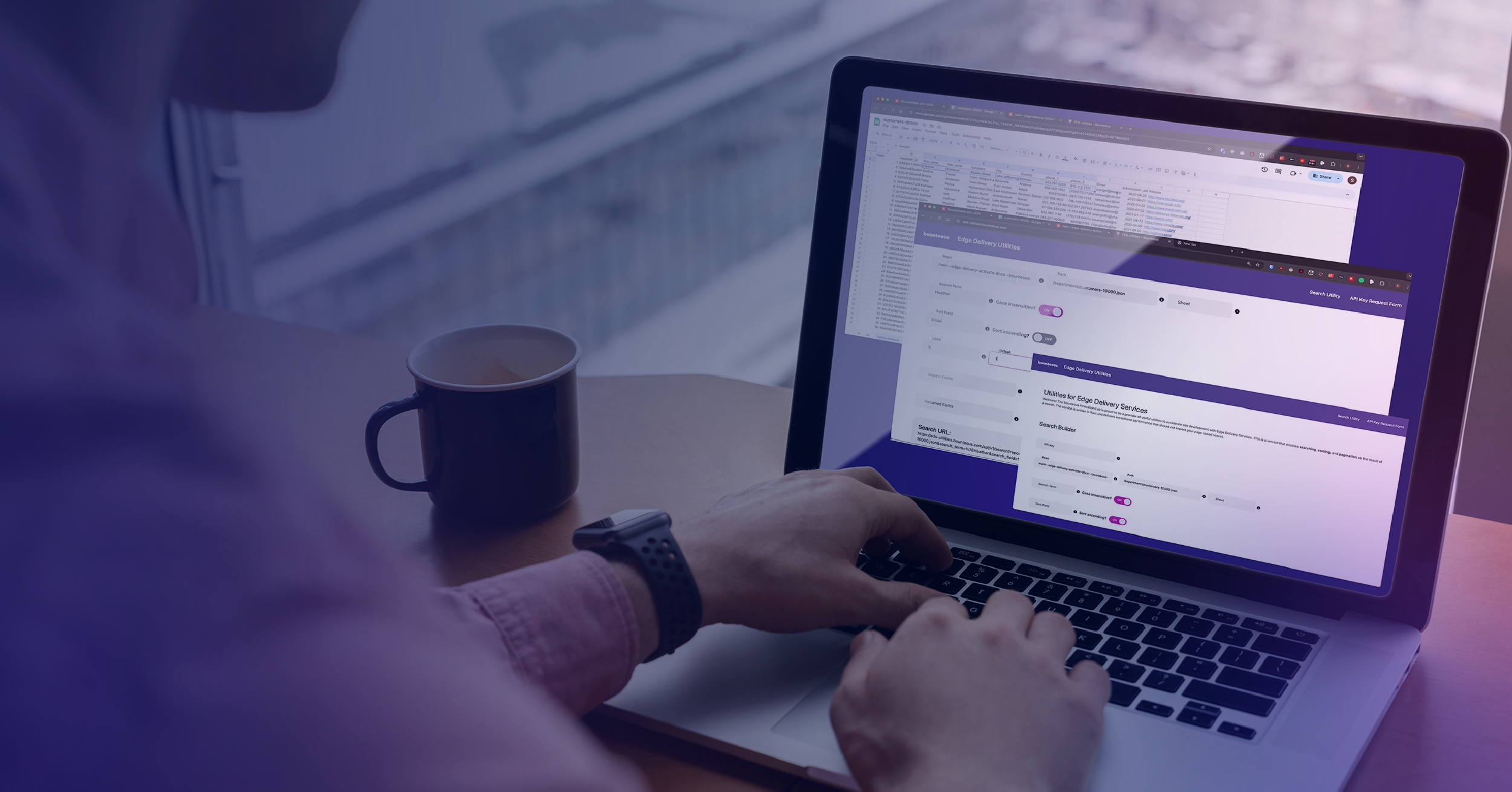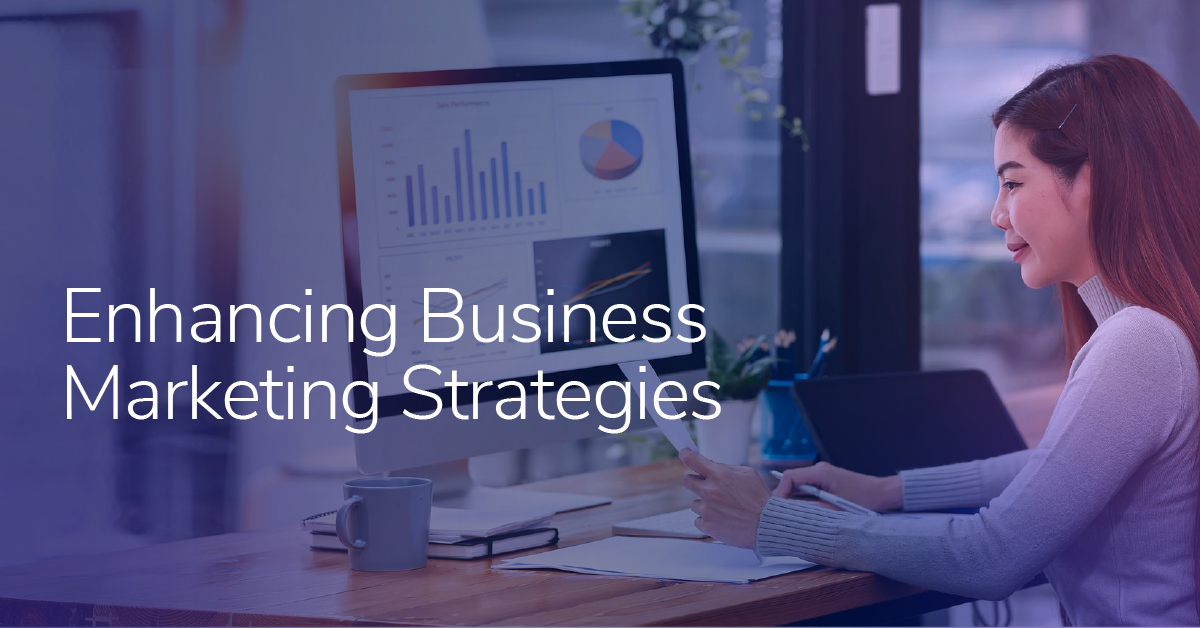Adobe Analytics Report Suite Approaches: The Global Report Suite Approach

Adobe Analytics is known for having lots of buttons and reports. And there's so much great data to reveal. Knowing how to do so can help you make better decisions and get better value out of your investments.
Side note, if you found this post, you likely have some interest in either:
- My writing (wait, who is she!?)
- Analytics reporting
- My super-handsome friend who humors me by drawing on a mustache from time to time…
Likely #2, but pardon me as I aim for #1 to be your reason for visiting our Bounteous articles (kidding).
Let me see if #3 might be interested in making an appearance one day. I shall try!
So, if you're deep in analytics, and have worked through architecting your analytics solution, you know that there are considerations to keep in mind when setting up report suites. What are the different scenarios in which you should opt for a Global Report suite vs. sticking to having only child report suites? Well, does your company own multiple domains or apps?
Some companies with multiple properties might choose to set up individual report suites since they sell in multiple currencies in different time zones. Others might opt for a unified global report suite, and others can opt for a multi-suite tagging approach. You can do as you please, but Adobe does recommend following the global report suite approach first.
Memory refresh for #me and #you first? A report suite will be the "mother source" of data that Adobe Analytics uses to pull reports. The data can come from either websites, applications, cloud-based storages, third-party advertising systems, datasets, offline, and many others. In this article, we will walk through setting up a new report suite to use as the Global Report Suite for my make-believe property.
Adobe has different options for configuring report suites. If you're starting from scratch, they give you the nifty option to select a predefined template, an existing one, or you can create a brand new one.
I will break up the different types of report suite configurations in a couple of posts (it is a lot of content to cover in one article, and I don't want to lose you). If your interest is in learning how to set up and configure a new Global Report Suite, tackle the Multi-Suite Tagging approach, or maybe a quick how-to for Virtual Report Suites—you have arrived at the right place!
Setting Up a Global Report Suite
First up, a Global Report Suite. Let's say you are part of an organization interested in some key visitor metrics across multiple (or single) sets of properties. A global report suite will collect the data and send a (single) image request. I cover the Multi-suite Tagging approach in a separate post, so don't worry. In case you need to slice the data based on single properties, Adobe offers the ability to create Virtual Report Suites too—but that is in another post as well.
Keep in mind this is all within the Experience Cloud Platform UI.
So let's go! How do you start a new report suite? Simple crash course:
Step One: Select Adobe Analytics > Admin > Report Suites.
Step Two: Now you're in the Report Suite Manager area. Select Create New > Report Suite.
Step Three: You now have the option of either using a template or using an existing report suite to create one.
Step Four: Today I will use the default option. Next up is giving it a unique Report Suite ID.
I will set add a Site Title.
Set up the Time Zone (I will opt for US - Eastern Time since I'm in Canada).
For the Base URL and Default Page, those can be left empty (but include if you need to). The Go-Live date is set for the day that I want my report suite to be active. You can set the go-live date on a future date too. How time flies!
For the Estimated Pageviews Per Day—I will guesstimate 90,000. This field is to estimate the number of page views that I anticipate for my site per day. Ambitious, right?
Since I'm in Canada, my Base Currency is set to CAD. ⚠️#FYI, any monetary data that is sent to the report suite will be converted and stored in the base currency format selected (i.e., purchase made with USD, it will get converted to CAD).
Before we proceed—ARE YOU READY?!
And the magic happens after we click "Create Report Suite"— yehawwww!
Fabulous! A new report suite has been created!
#MiniGIFBreak done!
This report suite, the "global" report suite, will be the "mothership" where I will send the data from my site(s).
I will need to make sure to have the report suite ID "ageo1xxpnwnewglobalrs" handy, so I can set this up when I configure my Adobe Experience Platform (AEP) Tags (#FYI previously called Adobe Launch) Adobe Analytics extension (below). Yes, I still need to create a development report suite and staging report suite (but I'll work on that later). I will also make sure that any parties that I work with, use the same AEP Tags embed code. That way, the configured report suite will be used across any property.
What's Next?
So, what's next? Well, this article could cover all of the sections below:
…but that is a lot to cover my friends!
A general checklist if you've been following—also, get your SDR/BRD ready! First, finish reading my New York Times best-selling article and head over to this brilliant piece for the handy Adobe Analytics Report Suite Checklist. Adobe also has a great Adobe Admin Guide if you're interested in configuring other areas of a report suite (variables, classifications, and all things data collection).
Make General Settings:
- Traffic (this is where your traffic variables, aka props, go)
- Conversion (where you will find conversion variables, eVars, and event configuration)
- Marketing Channels
- Individual Report Suite Settings (if you need it)
- App Management (if you have one—you can set mobile classifications here)
- Media Management (if you use it—you can set up media classifications here)
- AEM (asset classifications)
- Adobe Campaign
- Document Cloud Management
- Real-Time (this is a GREAT feature to enable if you can!)
Things to Consider When Using a Global Report Suite
What's left for me? Well, here is this link if you need a template for an SDR/BDR (courtesy of Adobe). But, I will also add some key points to consider when using a global report suite. First, Adobe does recommend opting for a Global Report suite approach and its best practice.
Using a Global Report Suite approach can simplify and align an implementation since one property (or multiple) will send data to a single report suite. It sets some form of governance since it makes sure that certain metrics or dimensions are saved in the variables or events (making life easier for many parties—ESPECIALLY Admins). Bonus! You can drastically reduce server call consumption if you choose this approach vs. multi-suite tagging (that's Part Two of this WOWZA series).
Global Report Suites also supports cross-device analytics. This is helpful now since it collects user behavior data from websites, browsers, or mobile apps. It stitches device data together, giving you a clear picture of journeys and flows across your properties. So no need to worry about losing data as users across devices, browsers, or apps.
But, there are instances where this approach might not meet your needs. Let's say your company sells in multiple currencies and uses different time zones. There are ways to work around this, but separate report suites might be a good option here. There are other examples, like having report suites solely dedicated to mobile apps (there are ways to work with a global report suite for web and apps). Another is to give different teams specific access and privileges to data. It does require thoughtful architecture, so keep that in mind. You also wonder "why is she not mentioning rollup reports?" Well, Adobe analytics supports roll-up reports, but it is not recommended by Adobe.
Roll-up reports suites are quite limited. They only add the data from multiple report suites and you also cannot do any breakdowns or segments (to name a few but you can read all of the limitations here). For example, if you have website A with five visits and website B with 10 visits, the data will look like 15. Oh, and they are also not available in Analysis Workspace.
Tip! If you happen to opt for this approach and start seeing a "low-traffic" line item popping up frequently in Adobe Workspaces, reach out to your customer support representative and ask them to increase the unique value threshold.
In the next posts, I cover the Multi-Suite Tagging and Virtual Report Suite approach. Sounds good? See you then!