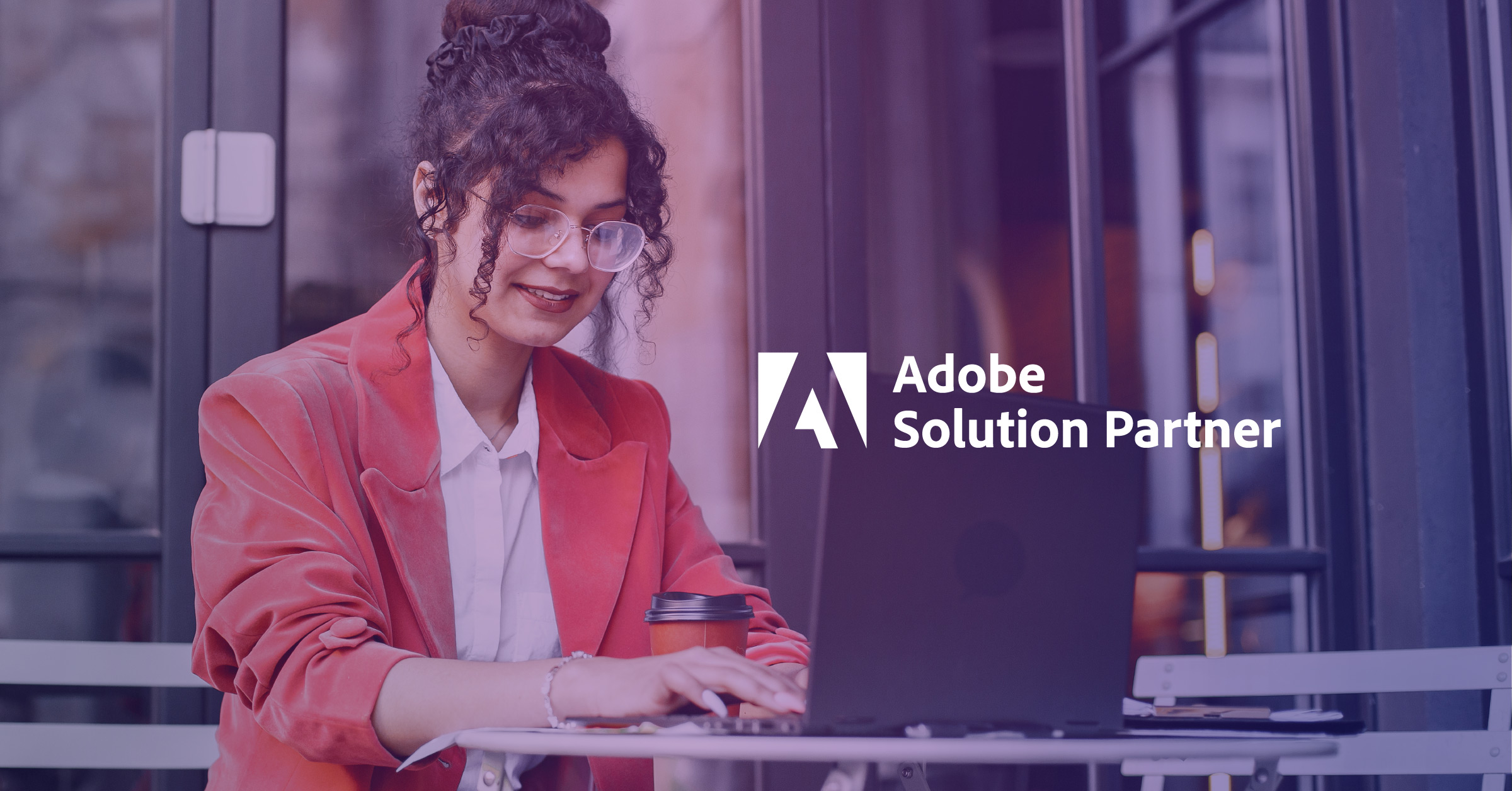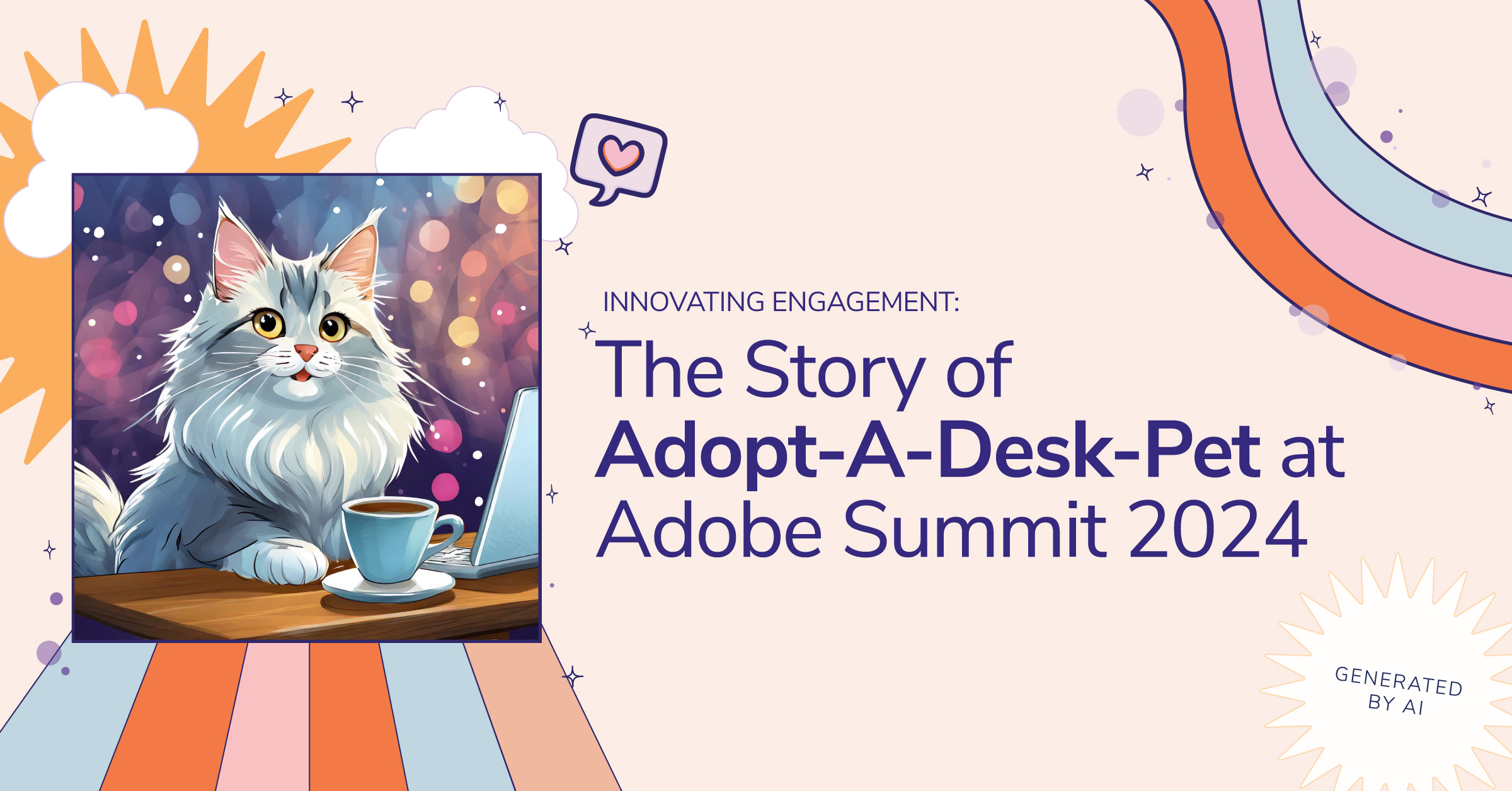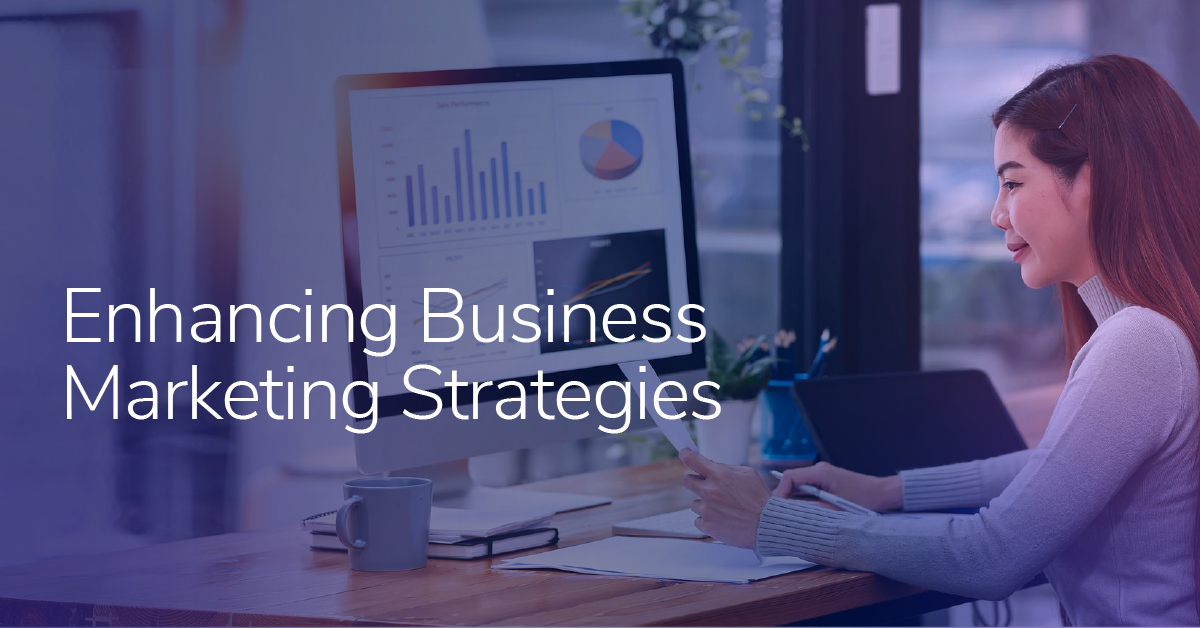Understanding Akeneo Catalog Rights and Workflow Management

Our partner, Akeneo, offers a powerful, flexible, and adaptable Product Information Management (PIM) solution that helps deliver impactful product experiences. Their solution provides a single place to collect, manage, and enrich customers' product information, create product catalogs, and distribute product content to your sales, commerce, and other channels. With Akeneo PIM, it’s faster and easier to create and deliver compelling, high-quality product experiences.
When setting up user permissions and creating product data enrichment workflows for the first time in Akeneo PIM software, you will need to figure out what product catalog rights are, understand how they work, and learn how they are related to workflow management. While there are many pieces to a PIM implementation, this article will cover product catalog rights and make it easier for you to set up your user permissions and create workflows within your Akeneo PIM software. Knowing how to do this will make managing your team easy and efficient.
Akeneo Permissions
Let's first discuss permissions as Akeneo PIM includes a very powerful user permissions management system. With user roles, we can create access control lists (ACLs) for PIM objects such as products, categories, families, or attributes. ACLs are used to manage both user interface (UI) permissions and web REST API permissions on those objects. By defining user groups, we can also set user rights on catalogs, asset families, reference entities, imports, and exports. After creating specific user groups, we can begin defining which parts of the catalog each user or user group (like users can be assigned to user groups) will be able to view/edit.
Users can define the hierarchy of catalog access rights on three axes: locales, categories, and attribute groups. Each axis has three levels of access rights on product information: view, edit, or no rights. The categories axis has an additional level of access right: own. The users who own the category can approve or reject edits made from all users that do not have own rights. This is the foundation for workflow management, which we'll cover later. Users that have no rights on the axis won’t be able to see the product information for that axis.
The access rule of the hierarchy is that it requires at least view access right on the parent axis to apply the rule to the child axes.
For example:
If a user has no rights on a locale, the user won't be able to see any product information for that locale even if the user has edit access, or even if the user owns the product.
If a user has view-only access on a locale, the user can only view the product information for that locale under the access rights of the category and attribute group.
When a user has view or edit access on a locale and the user has no rights on a category, then the user won't be able to see product information in that category even if the user has edit access right on the attribute groups.
When a user has view or edit access on a locale and the user has view-only rights to a category, then the user can only view the product information in that category even if the user has edit rights on the attribute groups.
The following lists a few additional items to keep in mind when assigning access rights:
- If a product is in multiple categories, then the most permissive right should be assigned to the product.
- If a product is uncategorized, then all users have own rights to the product.
- If a user is in multiple user groups, then the most permissive right is assigned to the product.
If a user has own rights to a category, they will be able to do the following to products in that category under the access rights of the attribute group for the user:
- View/edit product information directly without approval (not required to go through workflow process).
- View/review/approve/reject/partially approve/reject proposals.
- Publish/unpublish a product version.
- View/edit the product associations and categories.
Akeneo Workflow Management
Using catalog access rights to categories, we can set up workflows to enrich products. Users who have own rights to products will be able to approve or reject edits made by users that have edit permissions.
When users that have edit rights make changes to a product and click SAVE, a draft is generated and the status will be changed from "Working copy" to "In progress." The user can come back later to finish the enrichment work while the product is in "In progress" status. When users click SEND FOR APPROVAL, the draft will be turned into a proposal and submitted for approval. The draft status will then change to "Waiting for approval." Users can click SEND FOR APPROVAL directly without saving first. In this case, a draft will be saved and sent for approval.
When a product is "Waiting for approval," the user can still make changes to the product. In this case, when a product is saved, the status will change back to "In progress," and the product owners won’t be able to approve or reject the proposal until the user clicks SEND FOR APPROVAL again. A proposal is just a set of attribute values per product created by a single contributor. If two contributors edit the same product information, two separate proposals will be generated.
There are four ways for product owners to review proposals:
- From the
PROPOSALS TO REVIEWwidget on the dashboard. - From the Notifications Center.
- From
Proposalsin Activity (the so-called "Proposal Grid," both ways noted above link to this). - From
Proposalsin Product Edit Form (only for current product).
Proposals can have the following statuses:
In progress: Proposals are not displayed in the proposals grid; product owners can delete drafts using the Product Edit Form.
Waiting for approval: Proposals can be approved or rejected by product owners. When approved, the proposal is deleted, and if rejected, it's moved to "In progress" status.
Products can be partially reviewed. In this case, product owners can only approve or reject the changes the owner has edit rights to. From here, the status will be changed to "Can't be reviewed" after approval or rejection. Another product owner with edit rights needs to review other changes.
For products with "Can't be reviewed" proposal status, product owners can view the changes but do not have permission to approve or reject them. A different product owner with edit rights needs to review and approve the product.
Based on the permission settings on the locales and attribute groups, product owners can only view proposed changes that they have view permissions on and can only approve or reject product changes for those products to which they have been assigned edit permissions.
When reviewing proposals, according to their permissions, product owners can:
Approve all changes in the proposal, in which case the draft is deleted, proposed values are saved and status is changed to "Working copy."
Reject all changes in the proposal, in which case the draft is still there, no updates are applied to the product, and status is changed to "In progress." Product owners can delete the rejected proposal if they want in the Product Edit Form.
Additionally, there are a few other things to note here.
With partially approved changes, the approved changes are deleted from the owner’s draft, approved values are saved, and status stays in "Waiting for approval."
With partially rejected changes, the draft remains with no change, no updates to the product and the status stays in "Waiting for approval."
In the proposals grid, product owners can mass approve or reject any number of selected proposals.
Product owners can delete the proposals in "In progress" status in the Product Edit Form.
In the Product Edit Form, they can also view the other users’ drafts (before the user submits the draft for approval) for the product.
As you can see, Akeneo Workflow Management focuses on product data enrichment, as compared to some complex task-based tools. Data governance and data integrity play a large role and are very important to a successful PIM implementation.
Team Management Made Easier with Akeneo PIM
While there are many aspects to a PIM implementation, understanding Akeneo Catalog Rights and Workflow Management from the beginning is crucial to your team’s success. By knowing how user permissions work and properly assigning access rights, managing product data enrichment workflows can be accomplished with a high degree of efficiency, ease, and control. Knowing these aspects of Akeneo PIM will make managing your team a breeze.