How To Roll‑Up Your Data In Google Analytics
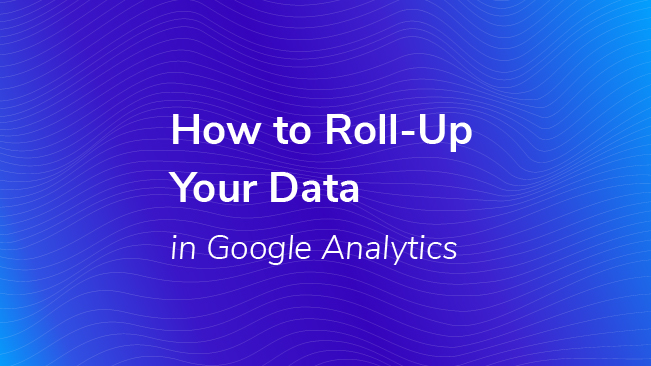
One of the best Google Analytics updates last year (way back in 2014) was the Roll-up Reporting feature. Roll-up reporting may sound like it’s only about taking all of your sites and adding the metrics, but it should completely change the way you think of enterprise reporting in Google Analytics.
The main features of these properties include executive dashboards for all sites and apps, de-duplicating users, and only counting as 1/2 of a hit. Roll-up reports and features are currently exclusive to Google Analytics Premium properties, however there’s a way to mimic the aggregate metrics in the standard version, which I’ll mention later in this post.
But before we get into the excitement of Roll-up properties, it’s useful to take a step back. In fact, we’re going to take a big step back- before signing into Google Analytics and even before installing the tracking code.
When you decide that you want to start using web analytics, the first thing to do is plan for the account structure. How your account, properties and views are planned and organized in Google Analytics will affect all of your reporting moving forward, so it is a step that shouldn’t be rushed overlooked.
Remember that there are three main parts to every account in order from high-level to more targeted: the account, the properties and the views. For the visually-minded analysts out there, it’s best to think of the structure as a tree-like chart.
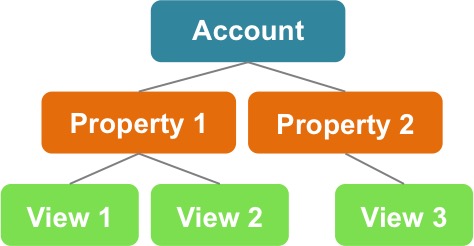
Account
The account holds all of the properties and views. Typically, a business will only have one account for all of their sites. The exception to this rule is if you are a consultant or agency, where it makes sense to have separate accounts for separately-owned businesses. However, you cannot roll-up accounts within the interface, so make sure the properties you are interested in using with the Roll-up features are in the same account.
Properties
This is where the tracking IDs come from. You’ll notice that all properties begin with the same number after “UA”- this is the account number. The last numbers after the second dash are the property numbers. The Roll-up management settings will be available for all of your Google Analytics Premium properties.
This post focuses on the property-level, but remember that views are where you can view all or portions of your data based on filters. Just like regular properties, you can create multiple filtered views for your Roll-ups.
Roll-Up
Now for the fun part! Let’s say I own three domains and have them on three separate properties. One is for an online store where I sell camping gear, one is for a site offering lodging reservations, and one is for a blog on camping adventures. They are separate sites, but I still would like to see and report on all of them combined. I want to answer questions like, “How many sessions happened on all of my sites in 2014?” and “How did my campaigns on every site compare to each other?”
To get access to most of your reporting, there is only one step to create a Roll-up property. This is as simple as signing into your Google Analytics account and selecting which properties you would like to link and Roll-up. No code changes are needed and you don’t even need to add another UA tracking ID to your pages. A Roll-up property essentially duplicates the hits from all of the source properties.
Larger companies often run into Google Analytics hit limits, even paying on a sliding scale for Google Analytics Premium based off their total number of hits per month. The thought of duplicating the hits to each of the source properties can seem daunting, with one hit sent to the source property ID and one hit sent to the Roll-up ID. However, Roll-up property hits will only count as half of a hit.
The settings for your Roll-up will look something like this:
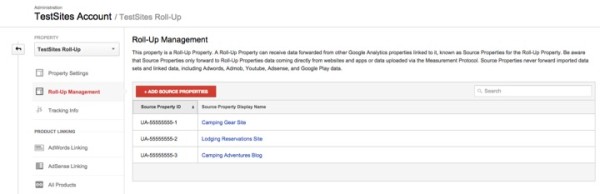
With just this step, you will have the ability to use all the Google Analytics reports, features and dashboards that you’re accustomed to with the added dimensions of Source Property Display Name and Source Property ID. This gives you the ability to compare the performance of your sites over time in any of the reports. For example, I can immediately see how many sessions are coming from Facebook per site as well as the total across all of my sites.
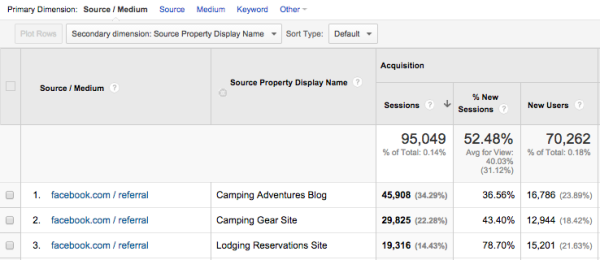
I have the ability to create custom reports and goals based on my family of sites. Also, since two of my sites deal with transactions, I can see and report on aggregated ecommerce and product performance data in my Roll-up.
Dimension Mapping
Custom dimensions and custom metrics that exist on other properties are also available on Roll-up properties without changing or adding additional code. To add your custom dimensions, navigate to where you would create a new dimension and scope. The screen is identical to regular properties, but when you choose the button for New Custom Dimension, you’ll see the linked source properties along with a dropdown menu.
This dropdown for Dimension Mapping tells Google Analytics which dimension to pass along to the Roll-up property, and lets you combine the same dimension from different properties, even if they have different index numbers.
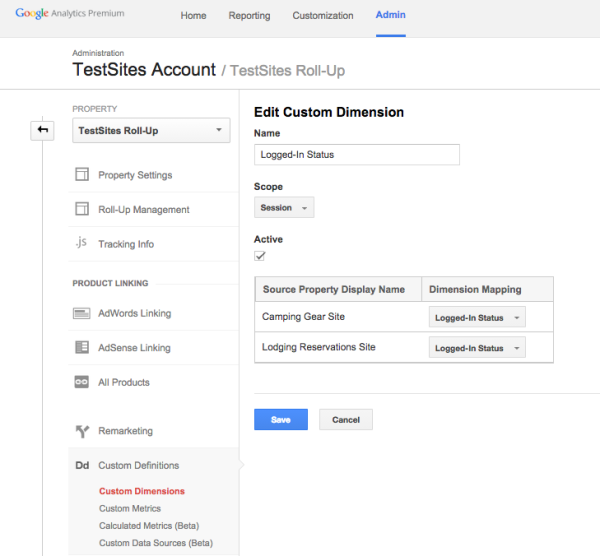
This is a great feature because even if I name my dimensions for “Logged-In Status” differently per site (for example, “Logged-In Status” on one and “User Status” on the other), I can map both to the same Roll-up dimension.
Grouping Users
By default, Google Analytics will combine sessions together if they have the same client ID. The client ID is the number that is randomly generated when a user first lands on your site and is then stored in a cookie on that particular site. If you can get the same client ID across your different properties, this Roll-up property will handle all of the session unification! Cross-domain tracking is probably how you would attack that issue.
If you have a logged-in function across multiple sites and the Google Analytics User ID feature enabled, Roll-up reporting becomes even more powerful. Since logged-in users will be given a unique user ID, you will be able to report on cross-device traffic (users who view the site on desktop, mobile and tablet will still be counted as the same user) and sessions will be unified and de-duplicated in your Roll-up!
I will be able to see how my users navigated from my blog, to my campsite domain, to my camping gear store and it will be treated as one session. If they make a purchase or complete a goal on my ecommerce sites, I will even be able to see page value on my blog pages that were hit in the same session.
For Non-Premium Users
The Roll-up features like dimension-mapping, session unification, de-duplicating users and source property dimensions are not available to standard accounts. However, there is a work-around to at least have the ability to view the aggregate metrics for all of your sites.
It’s referred to as “double-tagging” and involves adding an additional tracking ID to all of your properties and sites.
Double-Tagging Concerns:
- You need to use cross-domain tracking. Remember- when a user goes from one domain to another, the session will be broken and the user will be counted again even if the second domain has the same tracking ID.
- Be aware of the downsides of cross-domain tracking. If I have it set-up properly, a user who starts at my camping adventures blog and navigates to my gear store will be tracked as one user and session. However, if they come back but start instead on my campsite reservation website, all previous user data will be lost. Since they will have the same Google Analytics Cookie, the landing page, source, medium and campaign data will be overwritten.
- When there are two trackers on a page, you need to use named trackers. If you would like to track events to your second property, they will also have to be sent once to the default tracker and once to the named tracker. This link has more information on using multiple trackers.
Instead of double-tagging, a better option may be to work with your data outside of the interface using APIs. ShufflePoint and Google Sheets Add-On are two options to get you started.


