Google Analytics Administration Naming Conventions
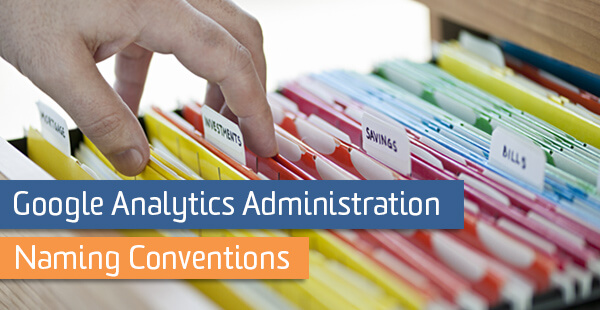
Have you ever wondered what to name a view or a filter in Google Analytics? Have you ever wished you knew a way to keep your account organized? Do you have multiple cooks in the kitchen and want to avoid confusion? If so, then following a naming convention would be the way to go. Naming conventions can help you:
- Keep the account structure organized
- Understand where to find/create a report
- Create quality reports
- Configure the account settings quickly and easily
In this blog post, I will introduce some recommended naming methods. You don’t necessarily need to act upon every single recommendation, just make sure you have general guidelines in place.
Every GA account can benefit from having a good naming convention; however, this becomes especially important if you are managing an account for a bigger organization. Smaller accounts may not necessarily need to follow all the suggestions described below.
Accounts
If you’re only going to use one account, consider naming your account either the name of the website or the company/organization.
- Site Name: GreenTech.com
- Organization Name: Green Tech
If an organization has multiple websites for which you would like to set up individual accounts, you can follow this example:
- Organization Name Site Name: GreenTech European
- Organization Name Site Name: GreenTech Asian
Properties
If your GA account is only tracking one website, you might consider using different properties based on their environment and use cases, for instance:
- 1 Production
- 2 Staging (or Test and Development)
Consider using numbers in the property name to sort the properties in the drop-down menu depending on how often you use a particular property for reporting. In the example above, Production is the most visited and used property, so it appears at the top of the list.
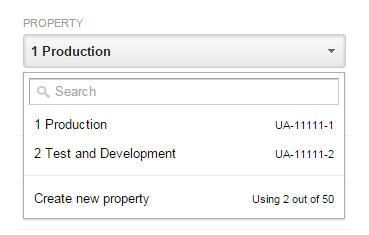
Multiple Domains
If your account contains Properties for different domains, you may want to give each property a more descriptive name. Again, you can use numbers to sort out the properties according to your reporting needs.
- 1 GreenTech European Production
- 2 GreenTech Asian Production
- 3 GreenTech European Staging
- 4 GreenTech Asian Staging
Using Numbers
Starting either the Account, Property, or Views with a number accomplishes a couple things. First, it will help you sort the list. Second, it will help you find what you are looking for and navigate in the interface easier. Depending on your size, you may use single numbers, or if you know you’re going to have more than 10 items per menu, start with 00 and work your way up.
Views
Here are some good rules to follow. Have the Property name as part of the View name. This will help you assign your filters to the views easily. Since filters are managed at the account level, it is extremely helpful to have a descriptive name to know exactly what views you are selecting.

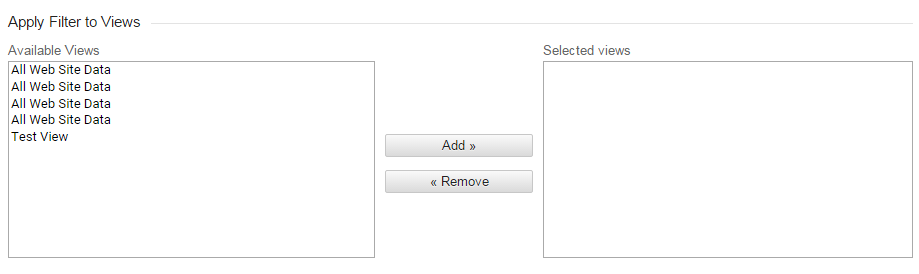
We recommend following the syntax below to group your views and sort them in the order of importance using numbers.
00 Property Name (or abbreviation) Descriptive View Name
00 European Production Roll-up
Here is a list of categories to provide you with some ideas about grouping your views:
- Production views (Most commonly used)
- Device-based views (Desktop vs Mobile)
- Traffic Source views (Organic vs Paid)
- ID or Log-in-based views
- Subdirectory-based views
- Subdomain-based views
- Geography Specific views
- Internal views
- Departmental or Program Specific views
- Test or Development views
- Unfiltered View
Here’s an example for views under the GreenTech European property, putting together all the tips from above:
- 00 European Production Roll-up
- 10 European Desktop Only
- 11 European Mobile/Tablet Only
- 22 European Organic Only
- 23 European CPC Only
- 30 European User ID (Logged-in)
- 31 European Not Logged-in
- 32 European Desktop Not Logged-in
- 33 European Mobile/Tablet Not Logged-in
- 40 European Blog Only
- 50 European Videos Only
- 51 European Seminars Only
- 60 European UK Only
- 70 European Potential Buyers
- 90 European Internal Traffic
- 99 European Unfiltered View – Do Not Delete
3 Mandatory Views
If you just want to get by with minimum requirements, you should create the following views in your account:
- 1 Main View: This is your main reporting view that should have all the right settings, filter, goals, etc.
- 2 Test View: This view is used for testing new filters, especially include/exclude filters, custom dimension based filters, etc.
- 3 Unfiltered View – Do Not Delete: This view keeps your raw data, and you should leave it unfiltered.
Filters
Your filter name should inform you about what the filter does. When you navigate to the Filters menu under View settings, you should be able to understand what your filters do at a glance; if not, you probably need a better filter name. If you are wondering about creating basic filters, check out my other blog post.
Consider using type of filter in the filter name. For example, if you are creating a Lowercase filter, have the word “Lowercase” as part of the filter name. This groups similar filters together and makes it easier to read and maintain the filters list.
For Exclude IP filters, if you have multiple offices in different cities, it is a good idea to have the city or office name in the Exclude Internal IP filter name. Do not group all IP addresses into one filter; you don’t want to dig into a long regular expression every time you have to make an update in a filter.
Also, if you know there are employees or contractors for whom you want to create an exclusion filter, it’s a good idea to include their name in the filter for the same reason mentioned above, i.e. ease of maintenance and updates.
Here is an example to give you some ideas about naming your filters:
- Exclude IP Pittsburgh
- Exclude IP Atlanta
- Exclude IP LunaMetrics Jon Meck
- Lowercase Source
- Lowercase Medium
- Include Desktop Only
- Include UK Traffic Only
Custom Definitions
Outside of the Account organization, there are other places that it makes sense to follow a specific naming convention. Consider Custom Definitions, which is where you can create Custom Dimensions and Metrics.
Your best bet here is follow Google Analytics naming convention for the custom definitions; basically, have the first letters be capitalized, or Title Case.
- Plan Type
- Log Status
- Author
- Game Designer
- Publish Date
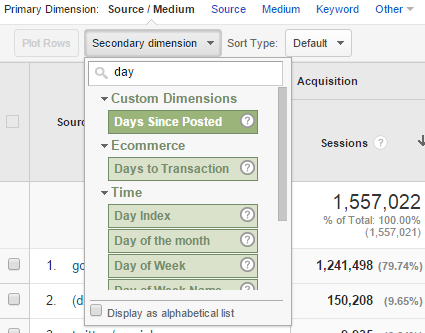
Summary
We’ve given several recommendations in this blog, but you are not obligated to follow every single point. The most important takeaway is that you have some sort of naming structure in place to keep your account organized and to make maintenance easier!


