Two Timeline Features For Power Users
We’ve all had Timeline for at least a little over a week now (and over a month for some users who were quick to adopt), and hopefully you’ve gotten the time to adjust the formatting of your brand page to fit the new design as well as play around with the new features; if you haven’t yet, take a look at our guide to the changes timeline introduced as well as our guide to optimizing your timeline for your end-user experience.
Today I wanted to share with you two power-user features I discovered in my research for my post on optimizing your new timeline. One of them you might have heard of before and the other is brand new to timeline – let’s check it out.
RSS Notification Feed
For many brands, the interaction they get on their Facebook page is super-important – after all, in one sense or another, the main goal of your social pages is to engage with your following. To that end, responding quickly to a question, complaint, or comment can make a huge impression on a brand consumer, especially on sharing-friendly social platforms. I’ve had some experience with Facebook Notification emails for comments on my brand pages being unreliable in the past, and coupled with a tendency for some emails to get buried in the clutter of a busy day, it’s nice to have a redundant system in place to ensure a prompt response. Enter the RSS Notification feed, an RSS stream of any notifications you would normally receive for your page, such as comments, likes, and so on. Plug this into your RSS reader of choice and you’ll have your updates streaming directly to you. This is especially useful when coupled with a push notification-enabled RSS reader on your smartphone. Facebook has had RSS notifications in one form or another for awhile now, so the idea of a notifications RSS feed is not new, but this is the first time I’ve noticed it available for business pages.
To find your RSS Notifications feed, load up your brand timeline and click the ‘See All’ link at the top of the notifications pane.
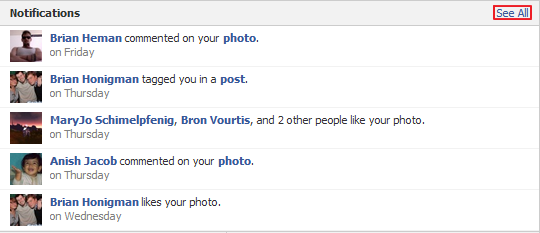
Then click the ‘Get notifications via: RSS’ link.

That will take you to your RSS feed, at which point you just copy the URL and paste it wherever you’d like to incorporate the RSS Notifications Feed into. I currently have it linked into my Google Reader account, among other places (I really don’t want to miss comments).
Repositioning Photos on Timeline
Another small tweak that the new format introduces is the ‘re-position photo’ option. Before, when uploading a photo to your page, Facebook would automatically generate a preview that could cut out important parts of your image or focus on a totally irrelevant part of the image. Now, by selecting the edit pencil after hovering over an image, you can change which section it previews with the ‘Reposition Photo’ option. Although the preview will still modify or zoom in on a portion the image, depending on the size, you can now change what portion it previews. This will save you some pain when Facebook’s image preview generator decides to cut some text in half or focuses on the middle-frame of a three-panel image.
To re-position an awkward looking photo preview, hover over the post with the picture you want to change on Timeline and click the pencil icon in the top right when it appears.
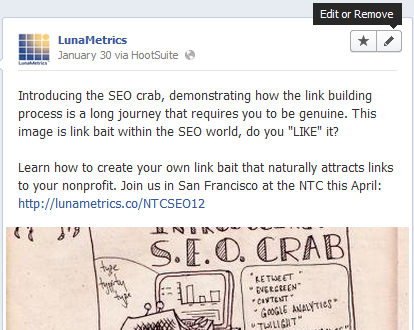
Then select the ‘Reposition Photo’ option.
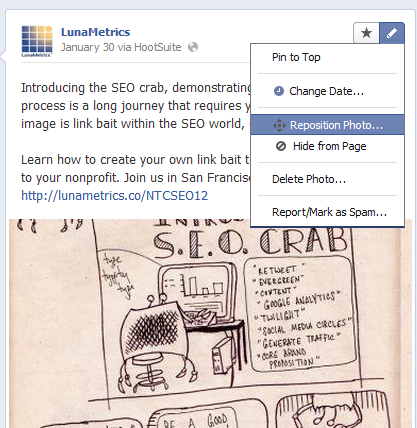
And a cross hair cursor will appear allowing you to click and drag the photo preview to highlight what you want.
BONUS: Brand Page Text Alerts
For community managers who want an extra layer of notification, it’s fairly painless to set up SMS alerts using the RSS Notifications feed that Facebook provides. Sign-up for an account at If This Than That (it’s free and easy) and create a new task. Click ‘this’ and select the RSS trigger, then input your Notifications RSS feed, and then select ‘that’ and choose the SMS option (you’ll have to activate your phone number, but it’s a snap). Viola! Now, when your page receives an interaction, you’ll be texted within fifteen minutes, ensuring a rapid response.
Are these handy tools or feature fluff? Sound off in the comments and tell me what you think.